new
Snapshot
WhatsApp X Snapshots
🆕 Overview: WhatsApp Template Support in Snapshots
We are thrilled to introduce WhatsApp Template support in Snapshots, allowing agency owners to efficiently copy and manage WhatsApp templates across multiple sub-accounts. This feature eliminates the need for manual recreation of templates and ensures a seamless, automated workflow for agencies managing multiple locations or businesses.
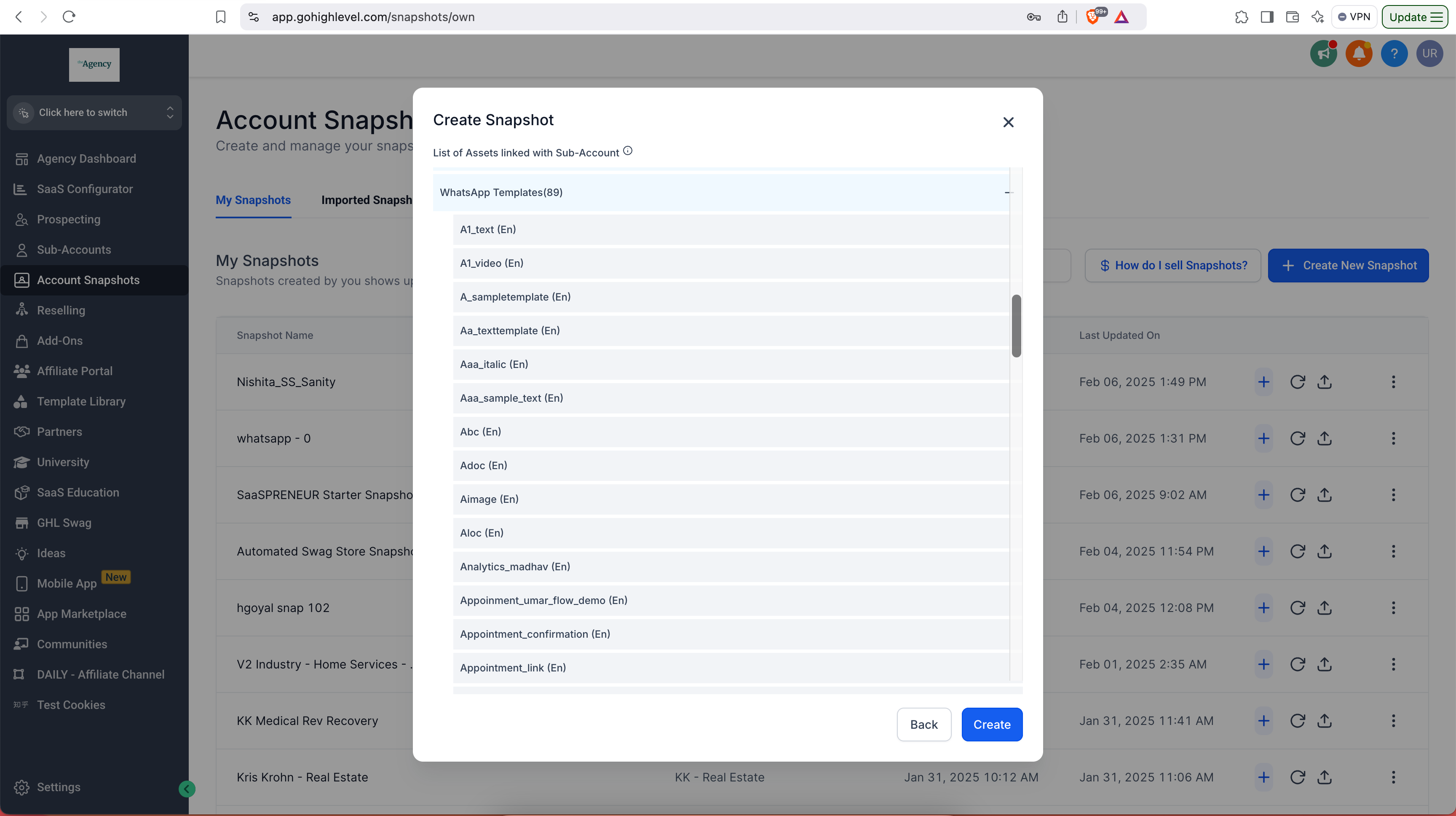
🔥 What’s New?
1. Seamless WhatsApp Template Migration Across Sub-Accounts
Agency admins can now include WhatsApp templates in Snapshots and import them into different sub-accounts effortlessly.
No more manually recreating templates—simply copy them over with a few clicks!
2. Automatic Template Submission to Meta
Once a WhatsApp template is imported, it is automatically submitted to Meta for approval.
This removes the hassle of reconfiguring and resubmitting each template manually.
3. Preserves Variable Mappings and Media Files
Any associated media files (images, PDFs, videos) used in templates are automatically copied along with the template.
Variable mappings are retained, ensuring that templates work as intended without requiring additional setup.

4. Supports All WhatsApp Template Categories
Utility and Marketing templates are fully supported in Snapshots.
Templates remain intact and compliant with Meta’s policies when copied across sub-accounts.
5. Faster Scaling & Standardization for Agencies
Agencies managing multiple sub-accounts can now standardize their WhatsApp templates across locations.
Saves time, reduces errors, and ensures consistent messaging across all businesses.

🎯 How to Use
1️⃣ Add WhatsApp Templates to a Snapshot
Navigate to Settings → Account Snapshots.
Click on Create New Snapshot or edit an existing one.
Select WhatsApp Templates as part of the Snapshot components.
Save and apply the Snapshot to other sub-accounts.

2️⃣ Import WhatsApp Templates into a New Sub-Account
Open the destination sub-account where you want to apply the Snapshot.
Go to Settings → Snapshots and select the Snapshot with WhatsApp templates.
Click Apply Snapshot.
All selected templates will be imported and auto-submitted to Meta for approval.

3️⃣ Review & Use the Imported Templates
Go to Settings → WhatsApp Templates in the new sub-account.
Check the approval status of the imported templates.
Once approved, the templates are ready to be used in Workflows, Bulk Messaging, and Conversations.
💡 Why This Feature?
✅ Saves Time – No need to manually recreate templates for each sub-account.
✅ Reduces Manual Effort – Automatic Meta submission simplifies the approval process.
✅ Ensures Consistency – Standardize messaging across multiple locations with ease.
✅ Enhances Scalability – Agencies can quickly deploy pre-approved templates across their entire client base.
⚠️ Important Notes
A WhatsApp Subscription is required for the destination sub-account to use this feature.
Meta approval times may vary, so check the approval status after import.
Imported templates cannot be edited until approved by Meta.