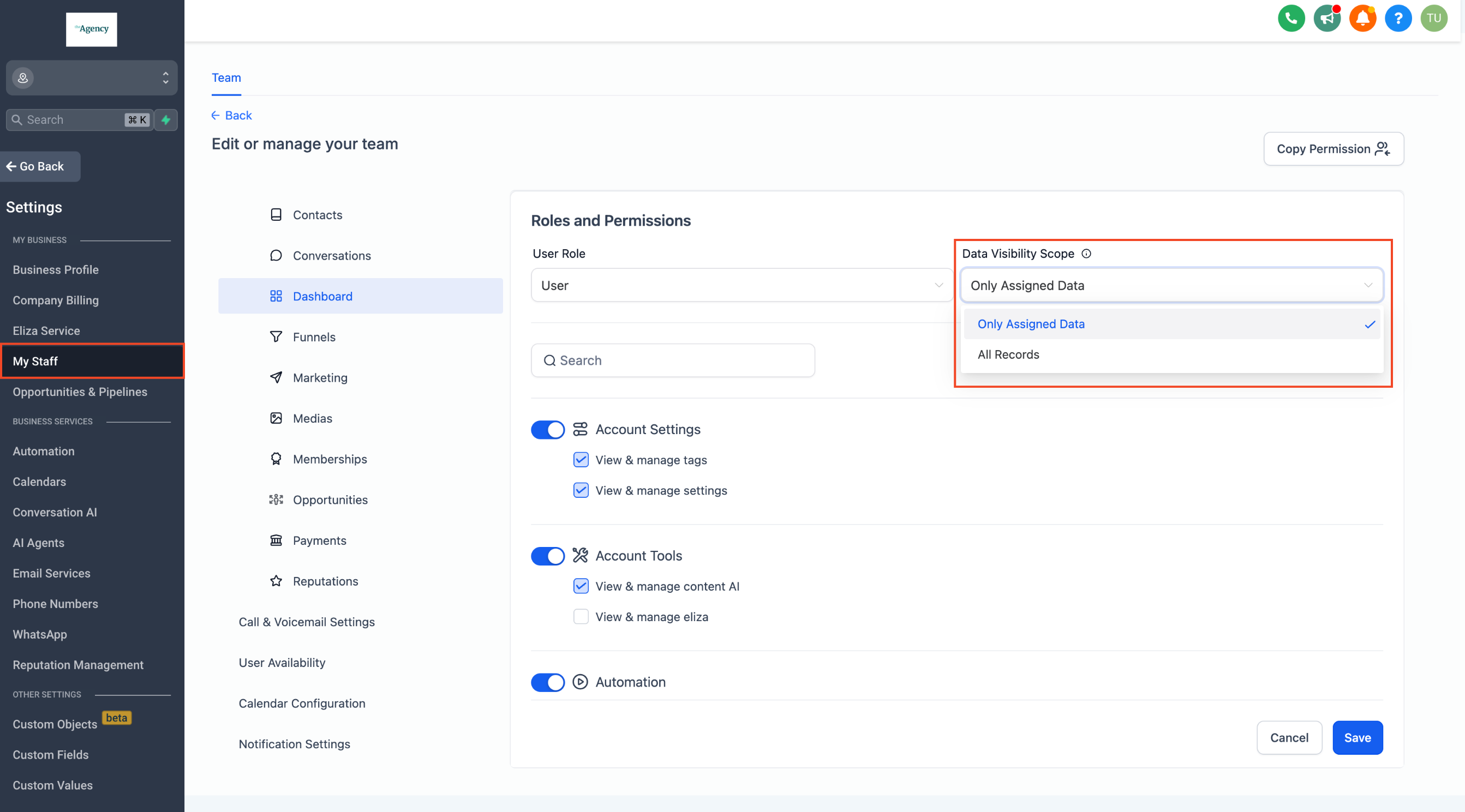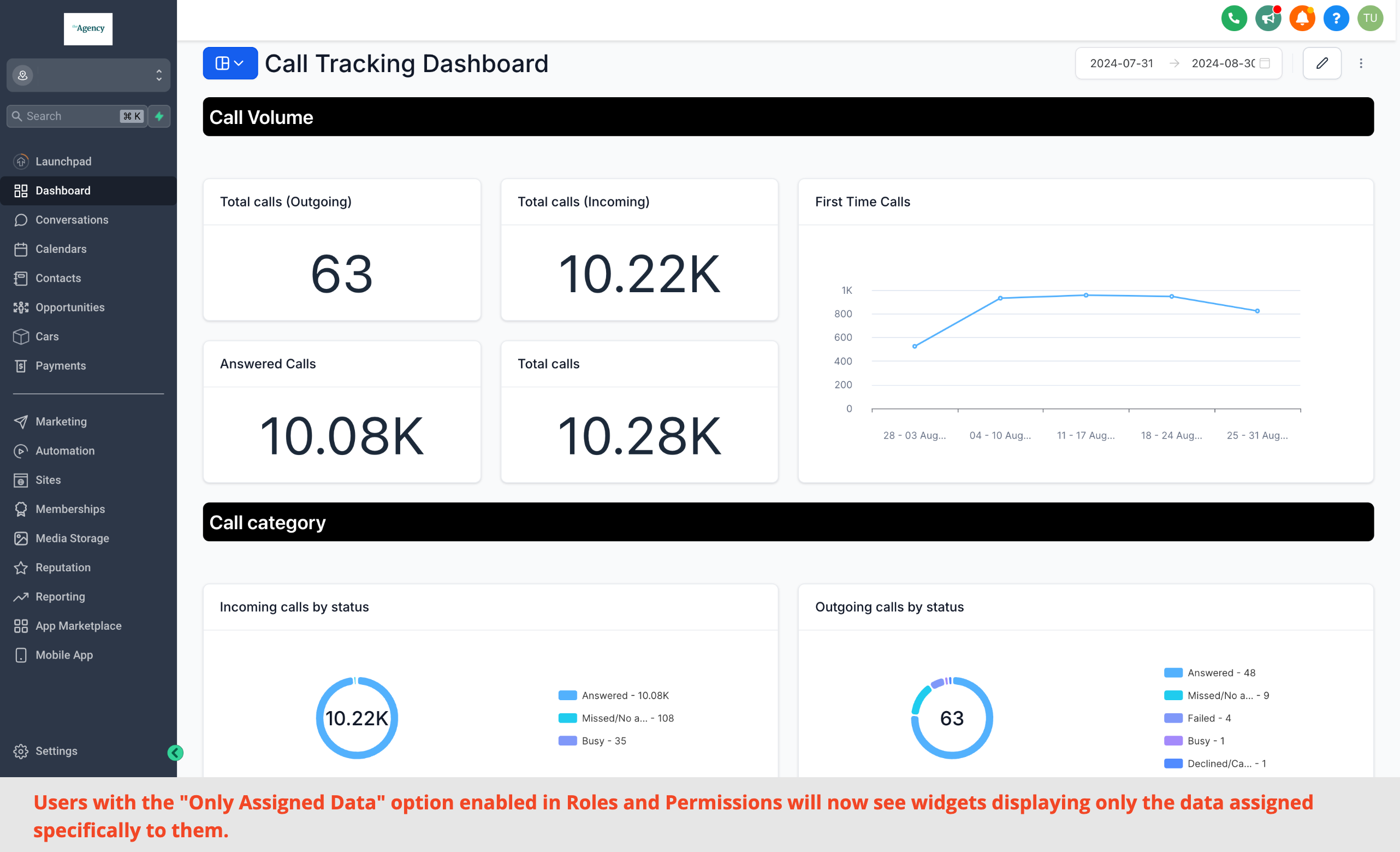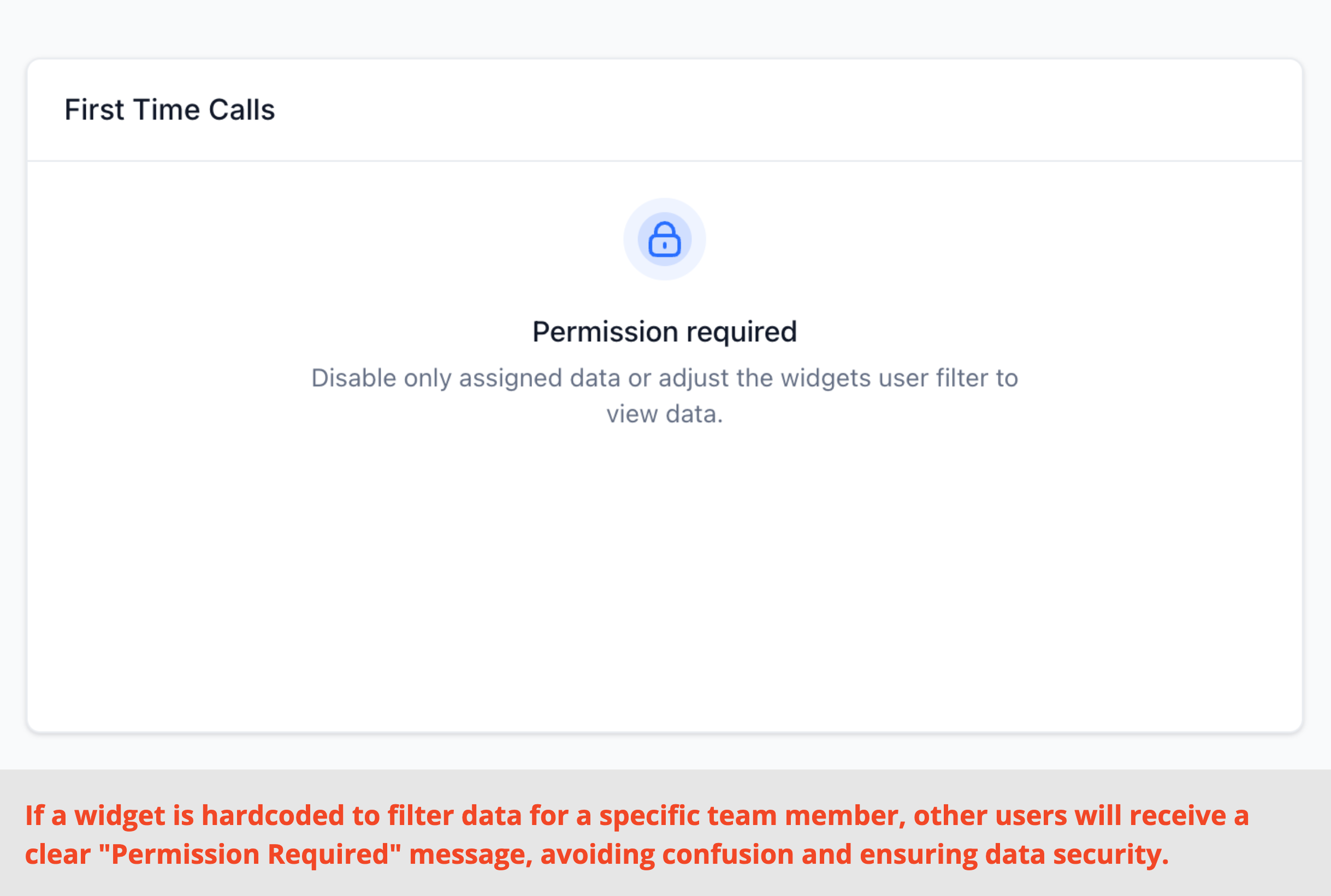fixed
improved
Dashboard
Sub Account Dashboard: Only Assigned Data Fix
We’re thrilled to bring you an exciting improvement to the sub-account dashboards with "Only Assigned Data" visibility scope!
👀 What’s Improved?
- Targeted Data Views:Users with the "Only Assigned Data" option enabled in Roles and Permissions will now see widgets displaying only the data assigned specifically to them.
- Smart Filtering:If a widget is hardcoded to filter data for a specific team member, other users will receive a clear "Permission Required" message, avoiding confusion and ensuring data security.
- Simplified Configuration:No need to manually add a "Logged in User" filter—if "Only Assigned Data" is enabled for a user's profile, they’ll automatically see only their data. It’s easier, more intuitive, and saves time.
👷 How It Works:
- Navigate to Settings:Go to Settings -> My Staff.
- Edit Team Member Profile:Search for the team member’s profile and click on the Edit action.
- Adjust Data Visibility:In Roles and Permissions, choose "Only Assigned Data" under Data Visibility Scope.
- Save:Hit Save, and you're all set!
⭐ Why it Matters:
- Enhanced Security:Protect sensitive information by ensuring team members only access data relevant to them.
- Improved Clarity:Prevent confusion with a streamlined dashboard view tailored to each user’s responsibilities.
- Increased Efficiency:Reduce setup time with automatic data visibility settings, allowing your team to focus on what really matters.
Click here for the detailed help article!