new
Email Builder
Set Default Addresses in Test Emails🚀
We’re thrilled to announce significant improvements to our test email feature, aimed at optimizing your email testing process for efficiency and effectiveness. Save time and don’t waste writing emails to - from addresses in every test email.
This along with access to test emails on send or schedule screen were one of the top voted requests on ideas dashboard.
Problem Statement:
💥a. Previously, users had to manually input the 'from' and 'to' addresses for each test email when evaluating new campaigns.
b. To assess email appearance across different clients or systems, it was necessary to send out several test emails.
What we did?
🤩- We’ve introduced the ability to set default ‘from’ and ‘to’ addresses for your test emails, eliminating the need to enter these details for every test email you send. SAVE TIME, MORE EFFICIENCY.
- Our update now facilitates sending test emails to multiple recipients simultaneously by simply separating email addresses with a comma. (For example - adding multiple emails like shaun@gohighlevel.com, varun@gohighlevel.com, shivam@gohighlevel.com can be added for testing)
How to Use:
😎- Go to 'Email Marketing'.
- Choose a template or campaign, click 'Test Email'.
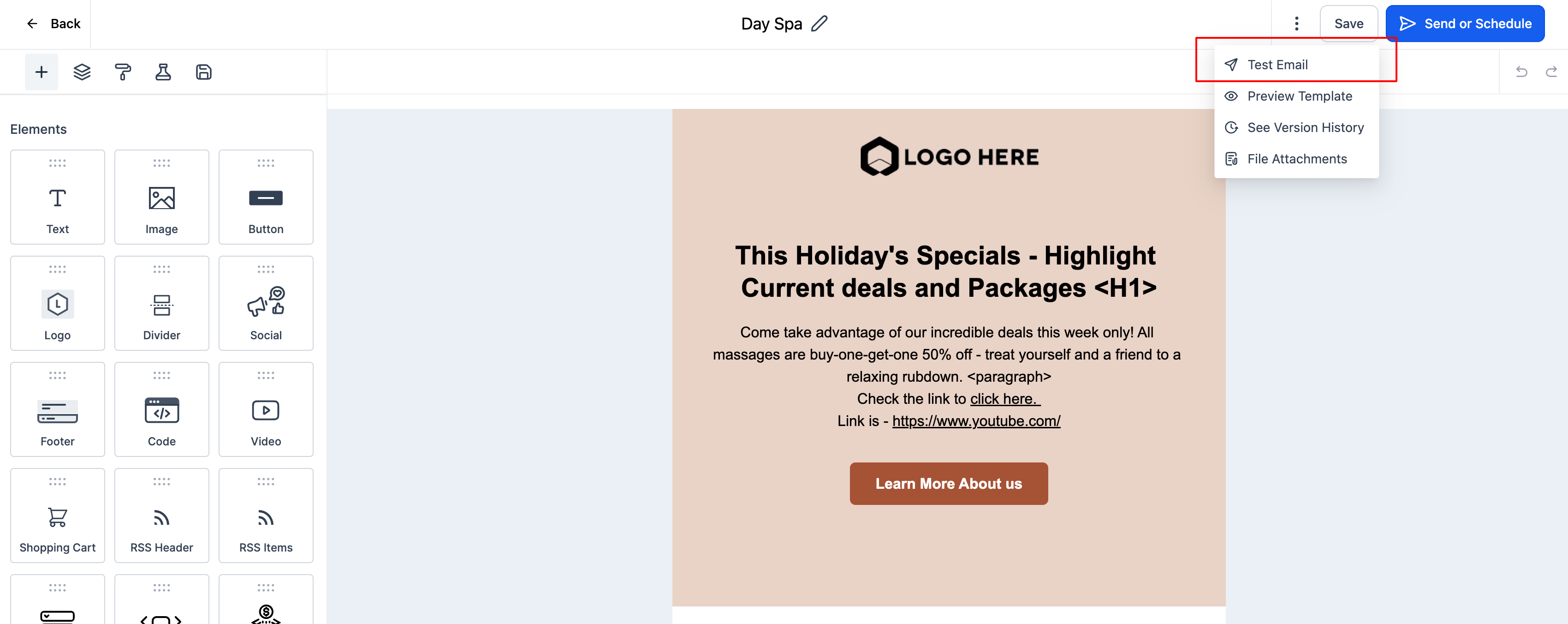
- Input 'from' and recipient addresses, tick the box to save as default.
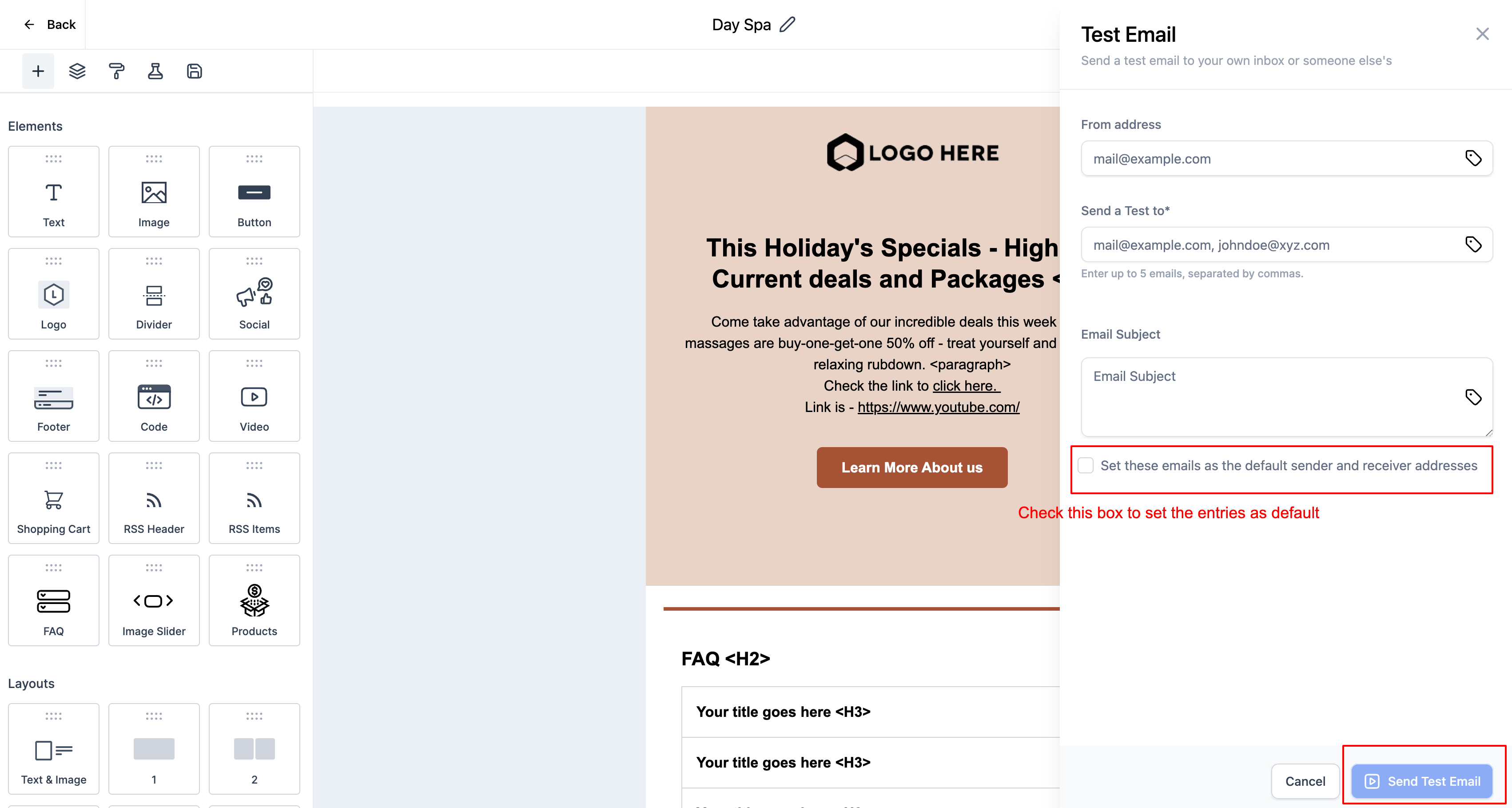
Embrace a more streamlined and efficient way to test your email campaigns with our latest update.
Support Video
- Video Link