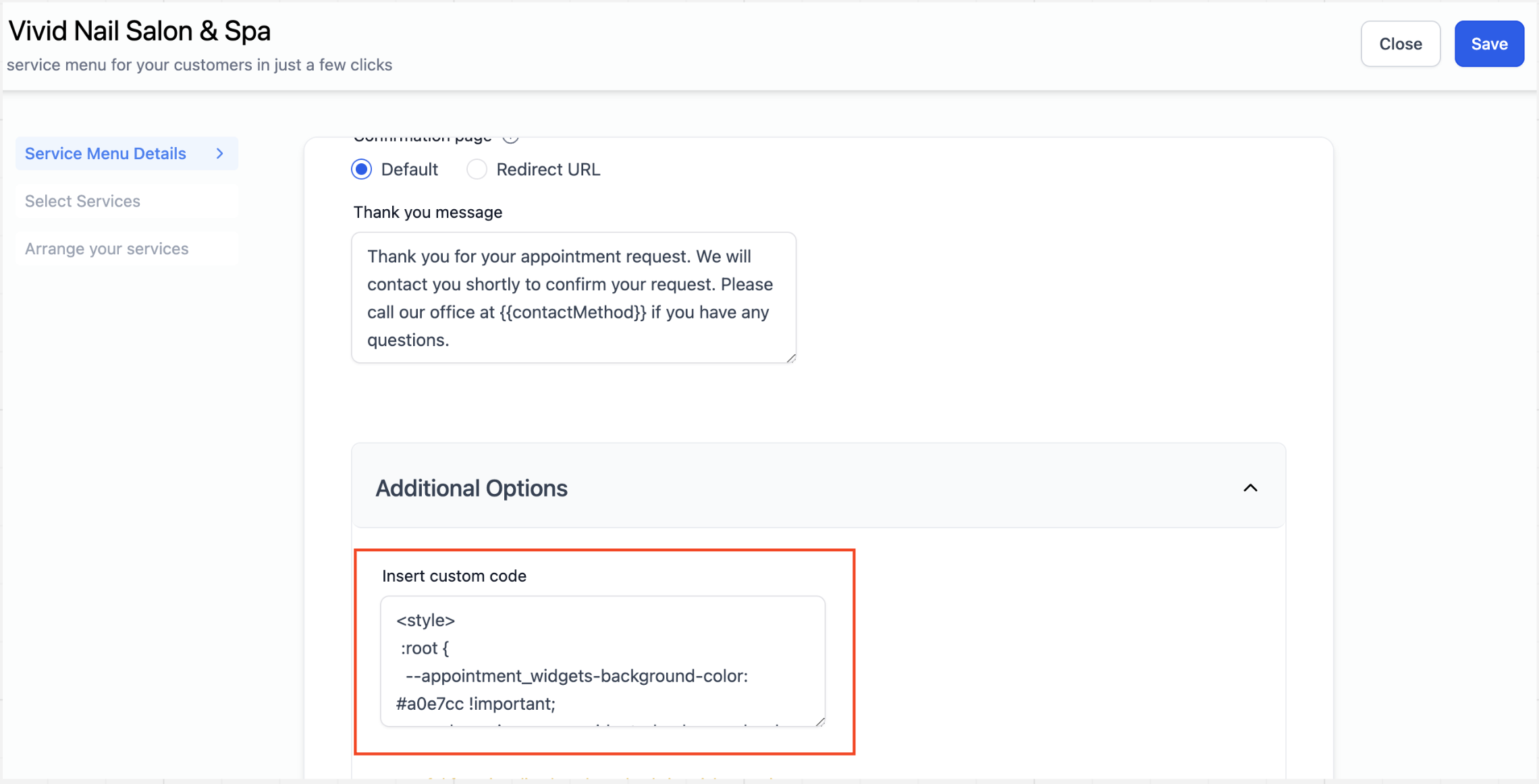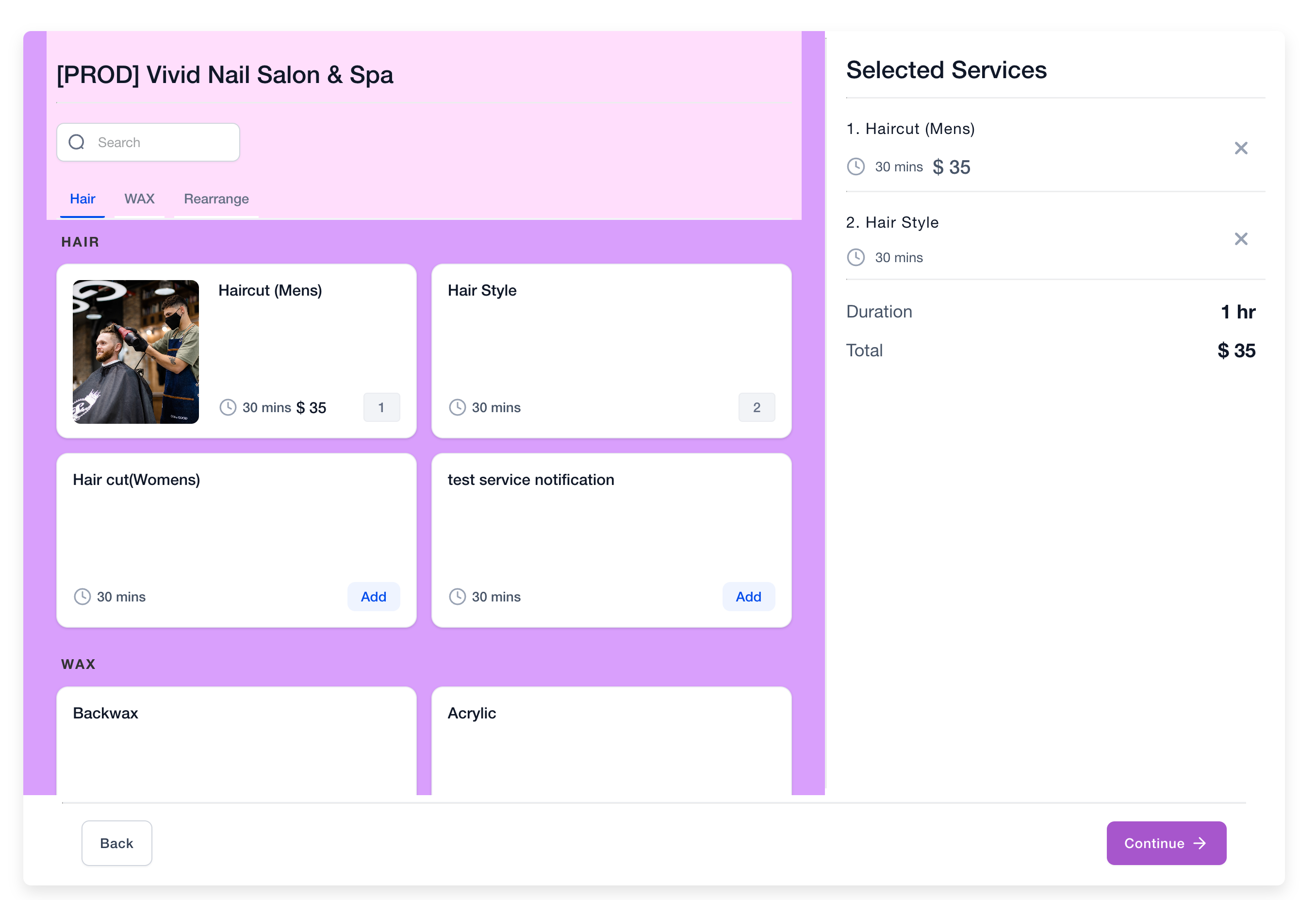new
improved
Calendar
Service Menu - Ability to Insert Custom Code
Summary
Users can now
customize the appearance
of their service menu by adding custom CSS
. This enhancement provides users with the flexibility to tailor the look and feel
of their service menu.What's New?
Previously,
users lacked the ability to customize their service menu as they could with other calendars. However, with the latest update, users now
have the freedom
to decide how they want to modify the appearance
of their service menu and can apply the necessary changes accordingly.How to Use?
- Navigate to service menu settings.
- Under service menu details, locate additional options.
- Find the "Insert Custom Code" box.
- Add your custom code here and save your changes.
- Review the scheduling link to see the applied changes.
Why This Feature?
This feature aims to empower users with greater customization and control over their service menu, enabling them to align it seamlessly with their
brand identity, colors, and preferred style.