new
Social Planner
Schedule your Youtube Video and Shorts in Social Planner😇
Ideas Board - https://ideas.gohighlevel.com/social-planner/p/youtube-shorts-youtube-posting [834 Votes]
😎 YouTube, being one of the biggest social media platforms, is crucial for content creators and marketing agencies. While it has always been a source of entertaining content, it is now becoming an essential tool for marketers.
🤗
How to Create a YouTube Video or Short in Social Planner:
- Go to Marketing > Social Planner.
- Connect your YouTube account with Google Integrations and select the account.
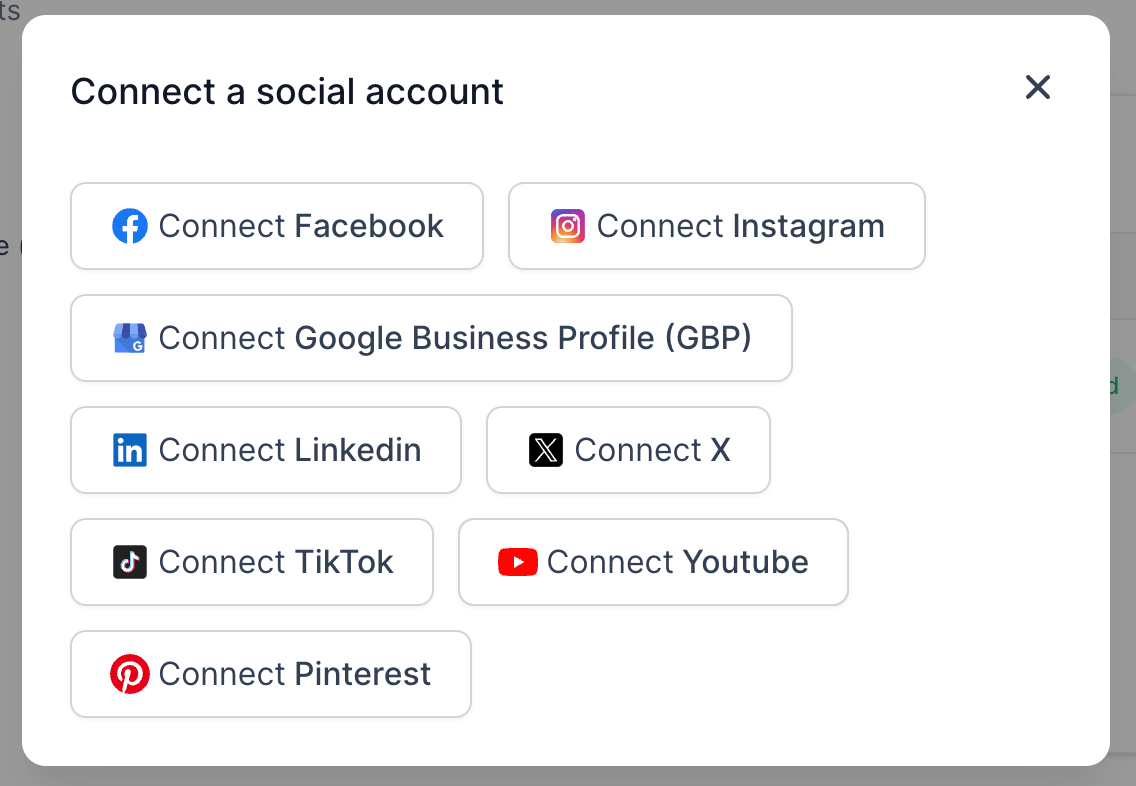
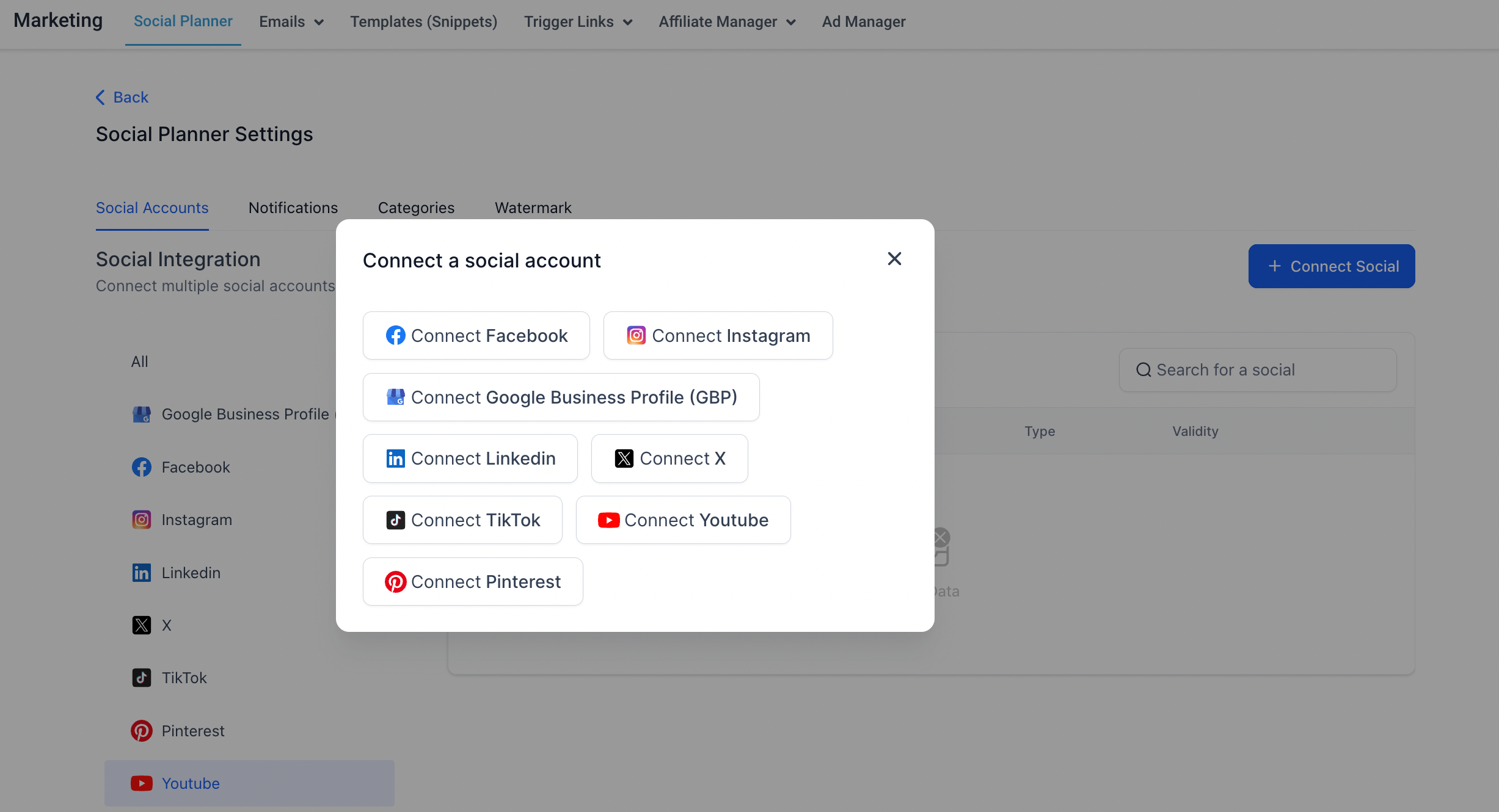
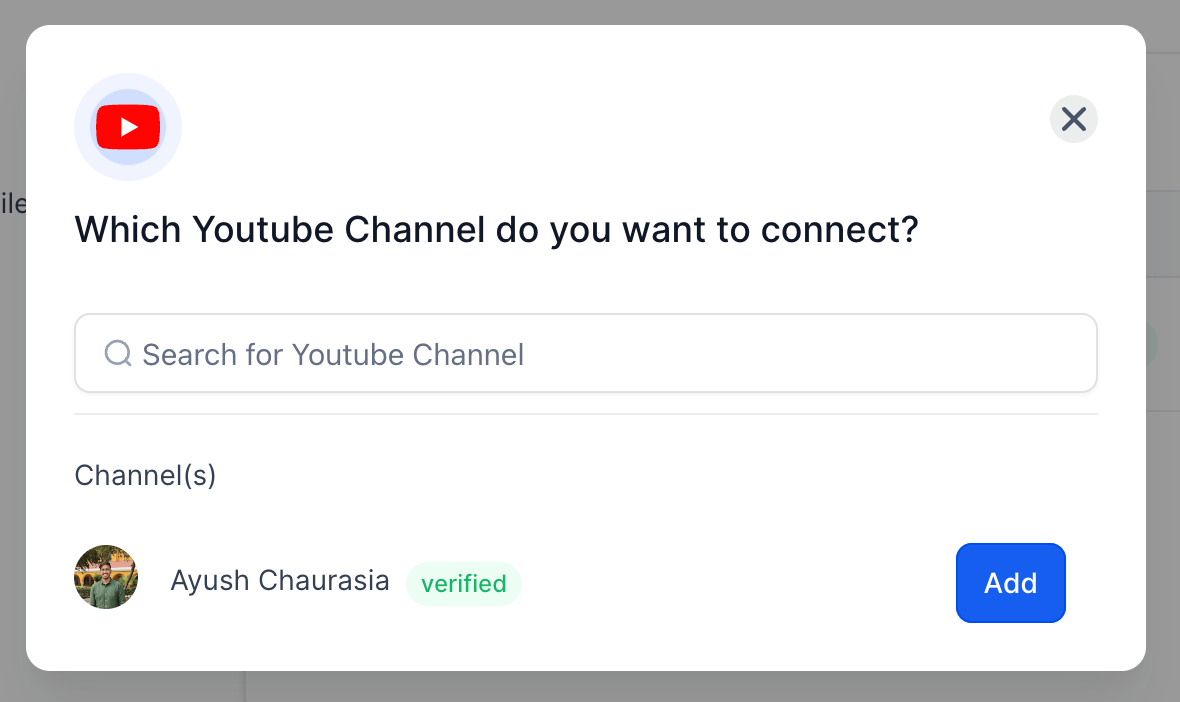
- Go to Create New Post.
- Select the YouTube channel for posting.
- Add your video description in the caption along with hashtags and emojis.
- Select either the Video or Shorts option.
- Add a title for your YouTube Video or Short.
Note: By default, #shorts is appended to the title when the Shorts option is selected.
- Set the privacy level: Public, Private, or Unlisted.
- Add a follow-up comment to your post if needed.
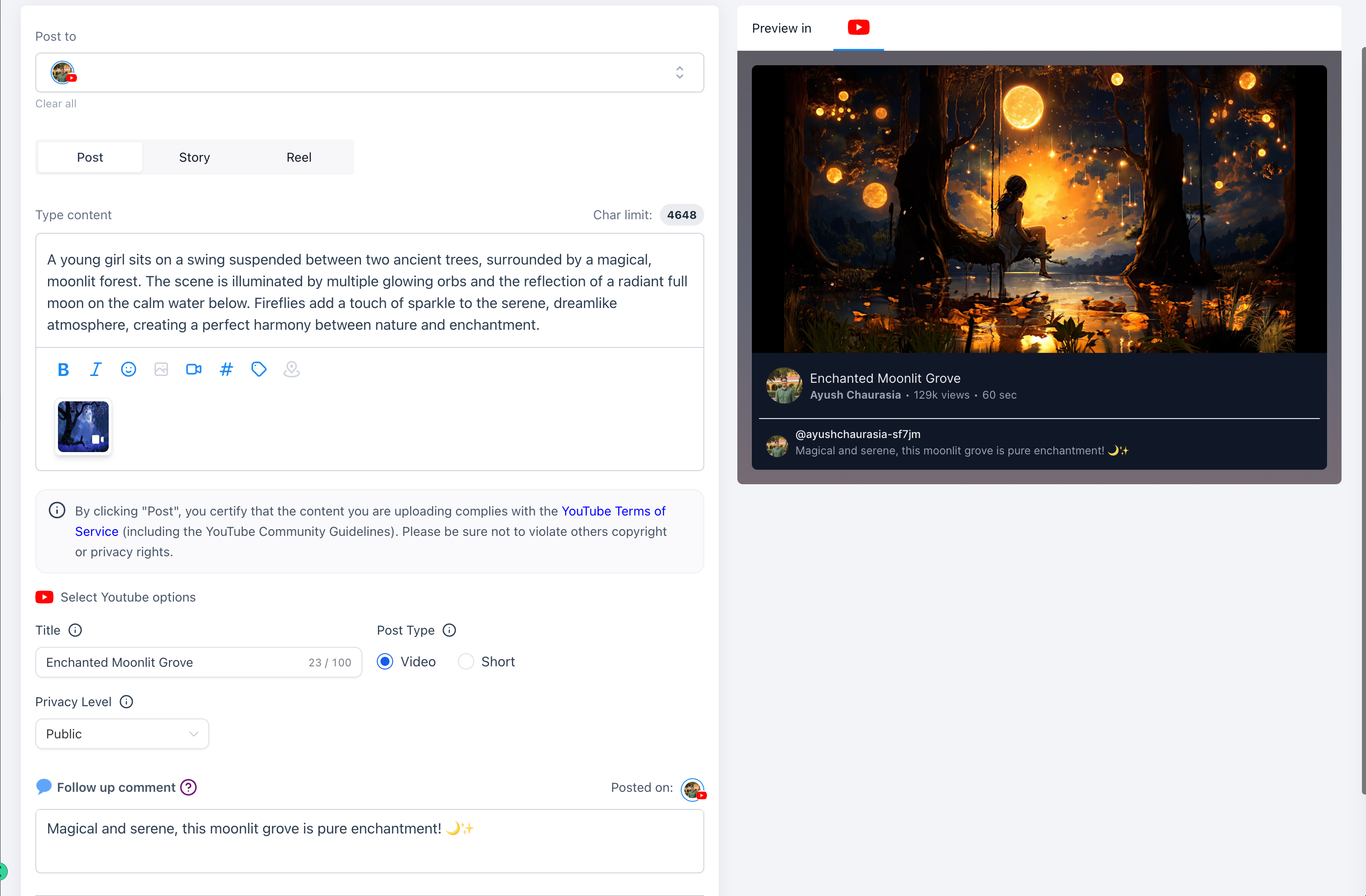
- Schedule your YouTube Video or Short.
😇
Video and Short Dimensions for YouTube:
- Users can add videos and shorts of up to 1GB.
- Thumbnails can be PNG or JPEG and up to 2MB in size for a verified user.
- Shorts must be 60 seconds or less and should have a vertical aspect ratio (recommended 9:16).