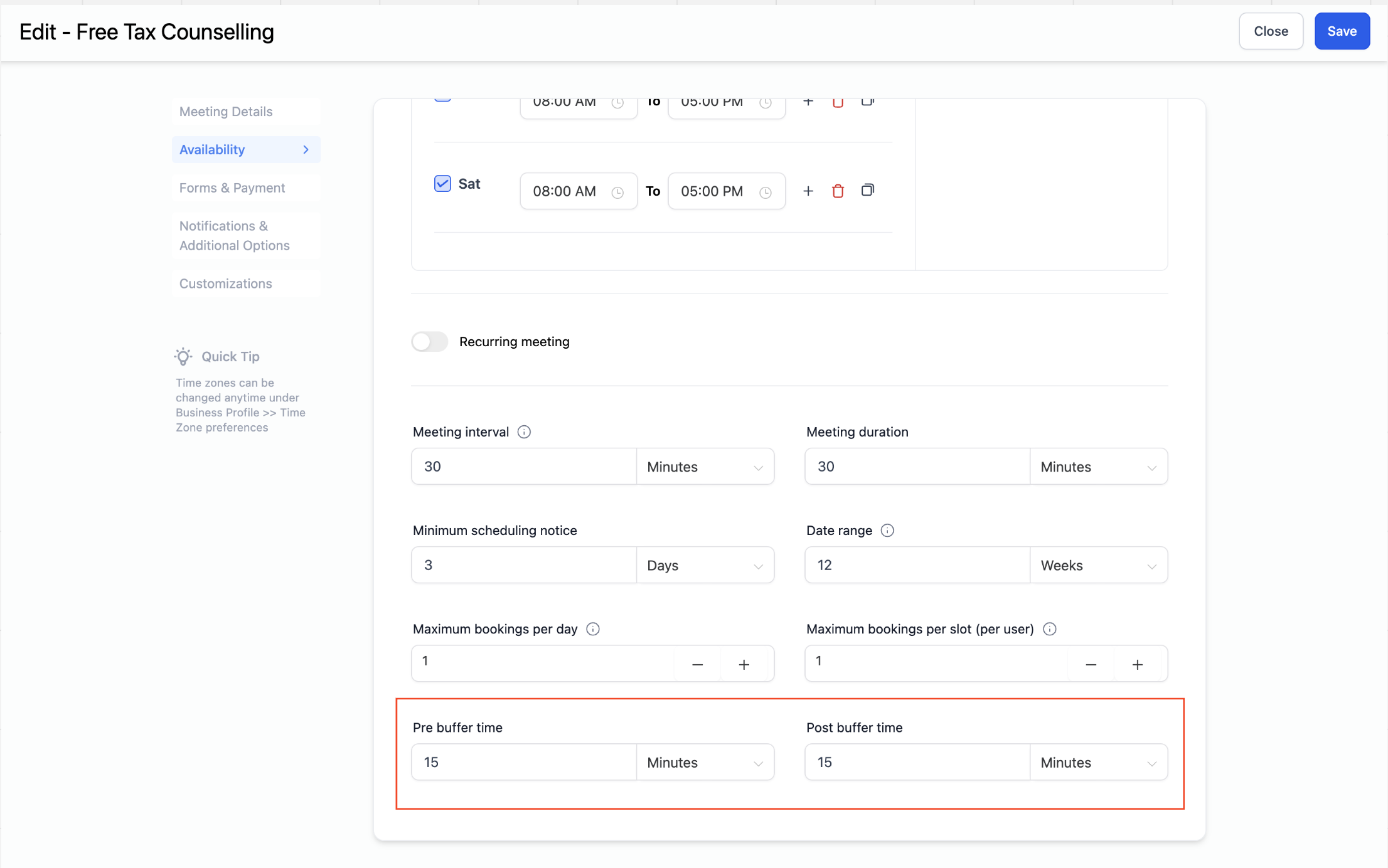new
improved
Calendar
Pre Buffer for Calendars
Buffers
represent additional time
that can be added before and/or after an appointment.
Previously
, calendars only had post buffers. We are now excited to introduce pre-buffers
as well, allowing users with more flexibility. What's New?
- You can now add both pre and post buffers for an appointment. Pre bufferis addedbeforean appointment whereaspost bufferis addedafteran appointment.
- Adding this would allocate buffertime to be considered when scheduling anynew appointments.
- This feature can be beneficial if you need extra timeto get ready before an appointment, or wind down after a presentation.
Important points to note:
- Buffers only applyto events booked through thebooking widgetordirectly from the app. However, events created outside the app (e.g., Google, Outlook, iCloud) are taken into consideration when finding a free slot while scheduling a meeting with a buffer from the widget / app. This means that bufferscannot overlapwith any other existing calendar event.
- If there's a 30-minute appointment with 15-minute buffers before and after,someone else booking on the same day will see an available slot 30 minutes after the existing booking. This is due totwo buffers being applied consecutively, as there will be a 15-minute post buffer for the existing appointment and a 15-minute pre-buffer for the new appointment.
How to Use?
- Choose the calendarto which you want to add buffers for appointments.
- Navigate to the "Availability" section.
- Specify the duration you want for both the pre and post buffersand click on save.