new
Template Library
Manage Categories, Types, and Tags in Template Library!
Introducing New Admin Capabilities to make managing categories, types, and tags easier and more efficient.
🔥 Problem Statement:
Users previously faced challenges with creating custom categories and managing types and tags, leading to confusion and inefficiencies.
🚀
What We Did?
- Create, Edit, and Delete Categories:You can now manage categories more effectively. Before deleting, move templates to other categories if needed.
- Manage Types and Tags:Edit and delete types and tags from a single screen, simplifying management without searching through templates.
✍🏼
How to Use It?
- Go to the Template Library Admin Screen.
- Click Settings.
- Create Categories or Types:Click on create category or Types, and under types choose the right label from the drop down
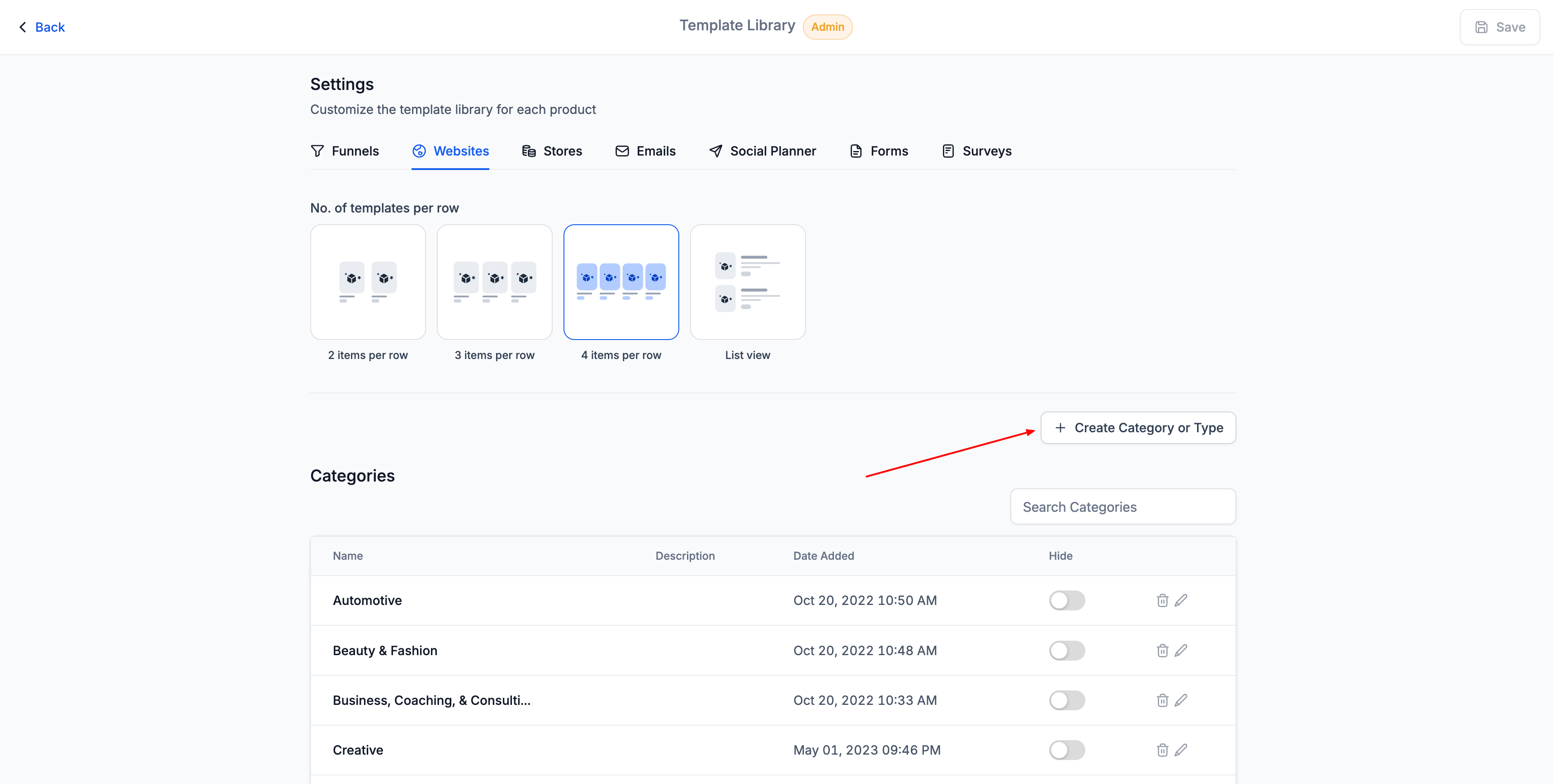
Update the details and click on update. 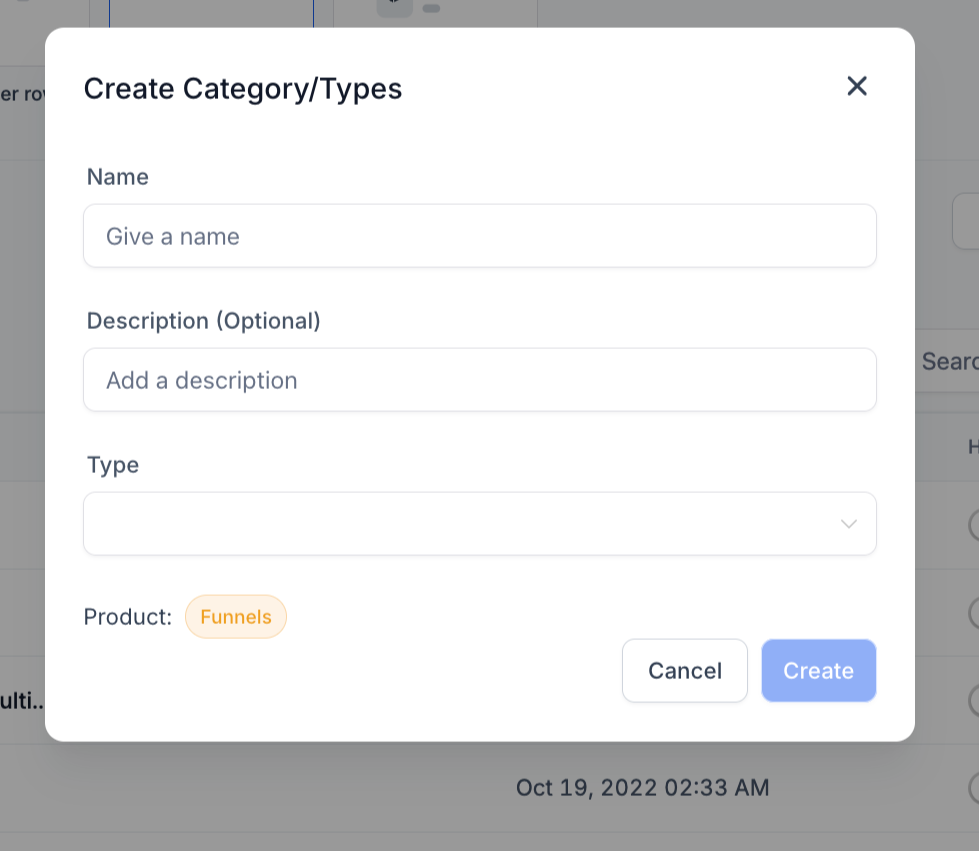
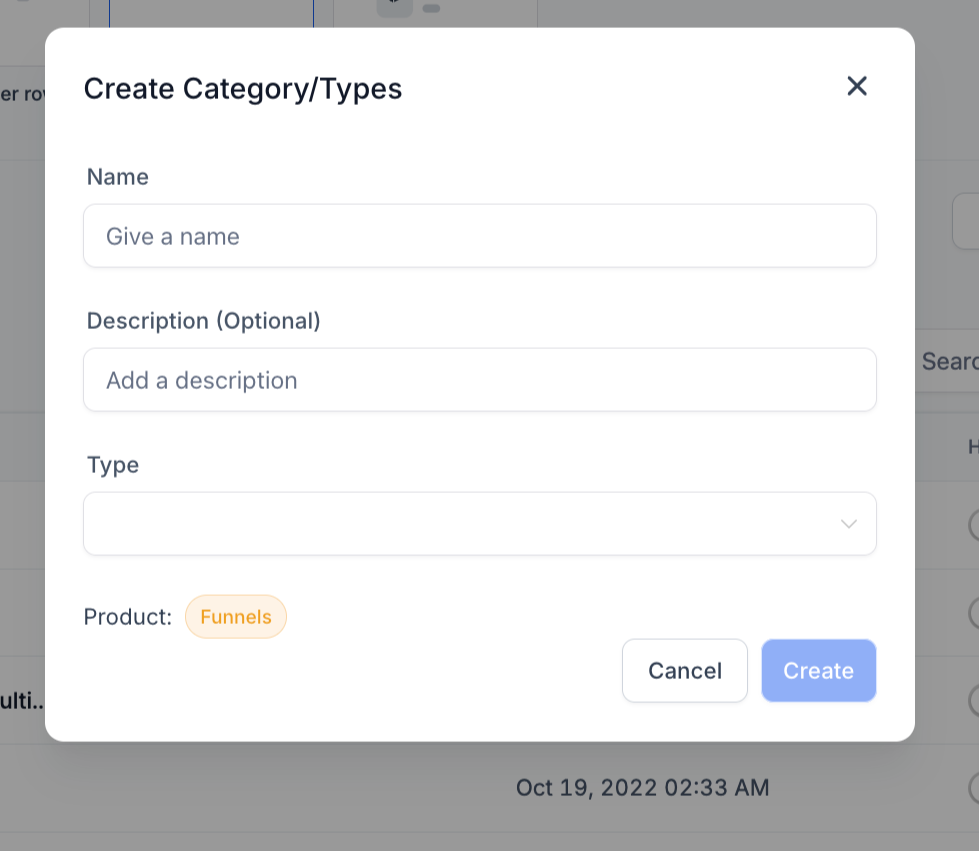
- Edit Categories:Find the category, click edit, update details, create and save.
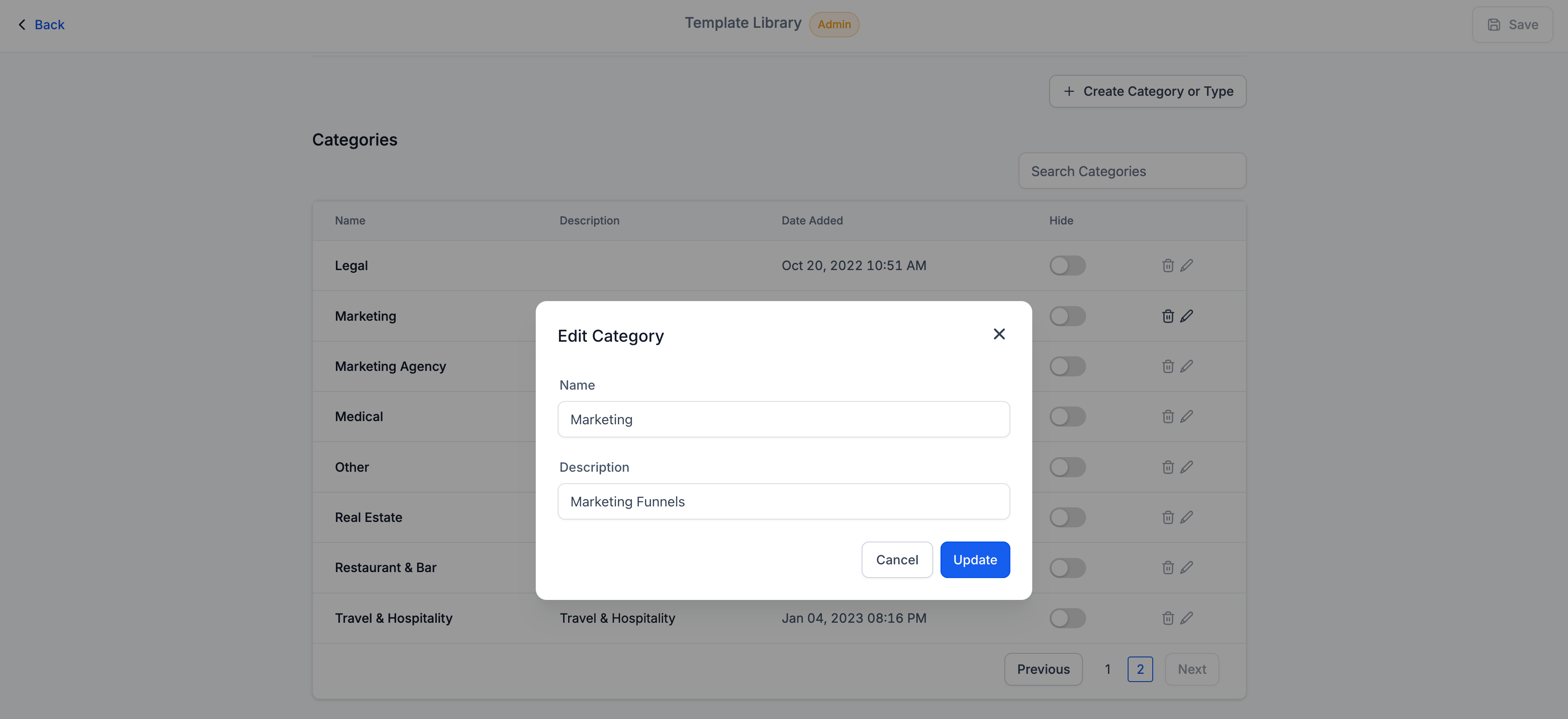
- Delete Categories:Click delete, move templates if needed, and confirm.
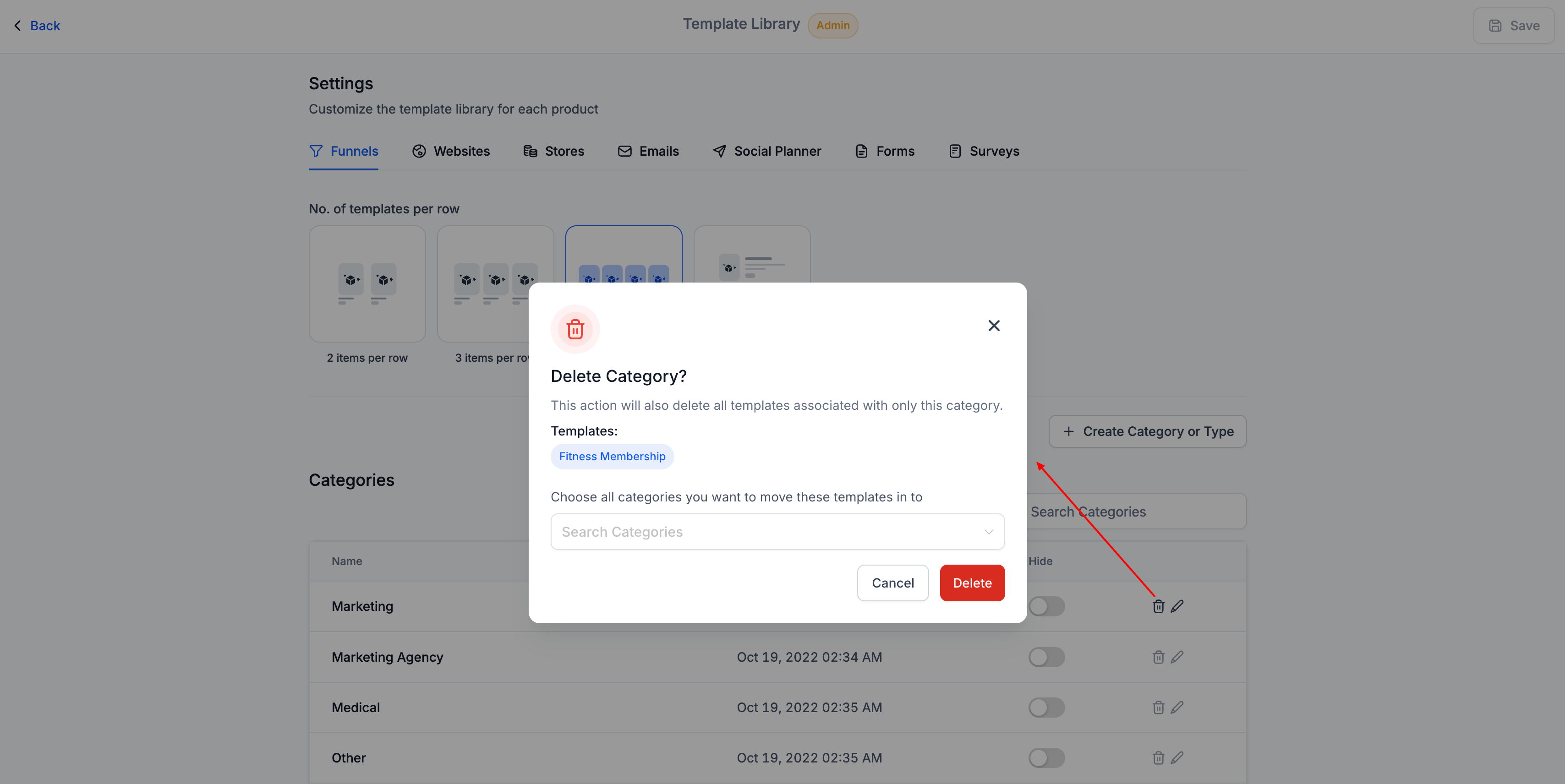
- Edit Types:Find the type, click edit, update details, and save.
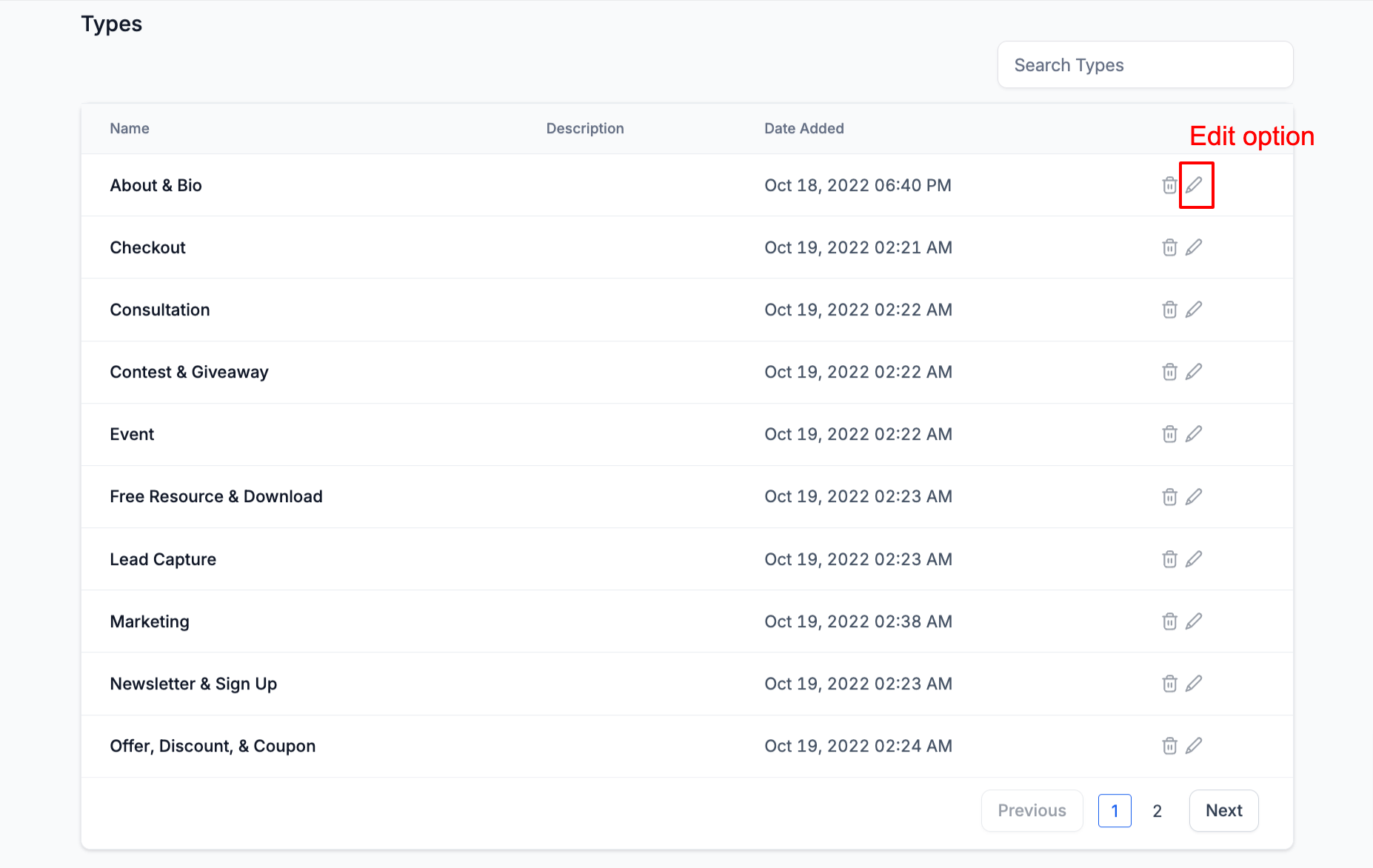
- Delete Types:Click delete, and confirm.
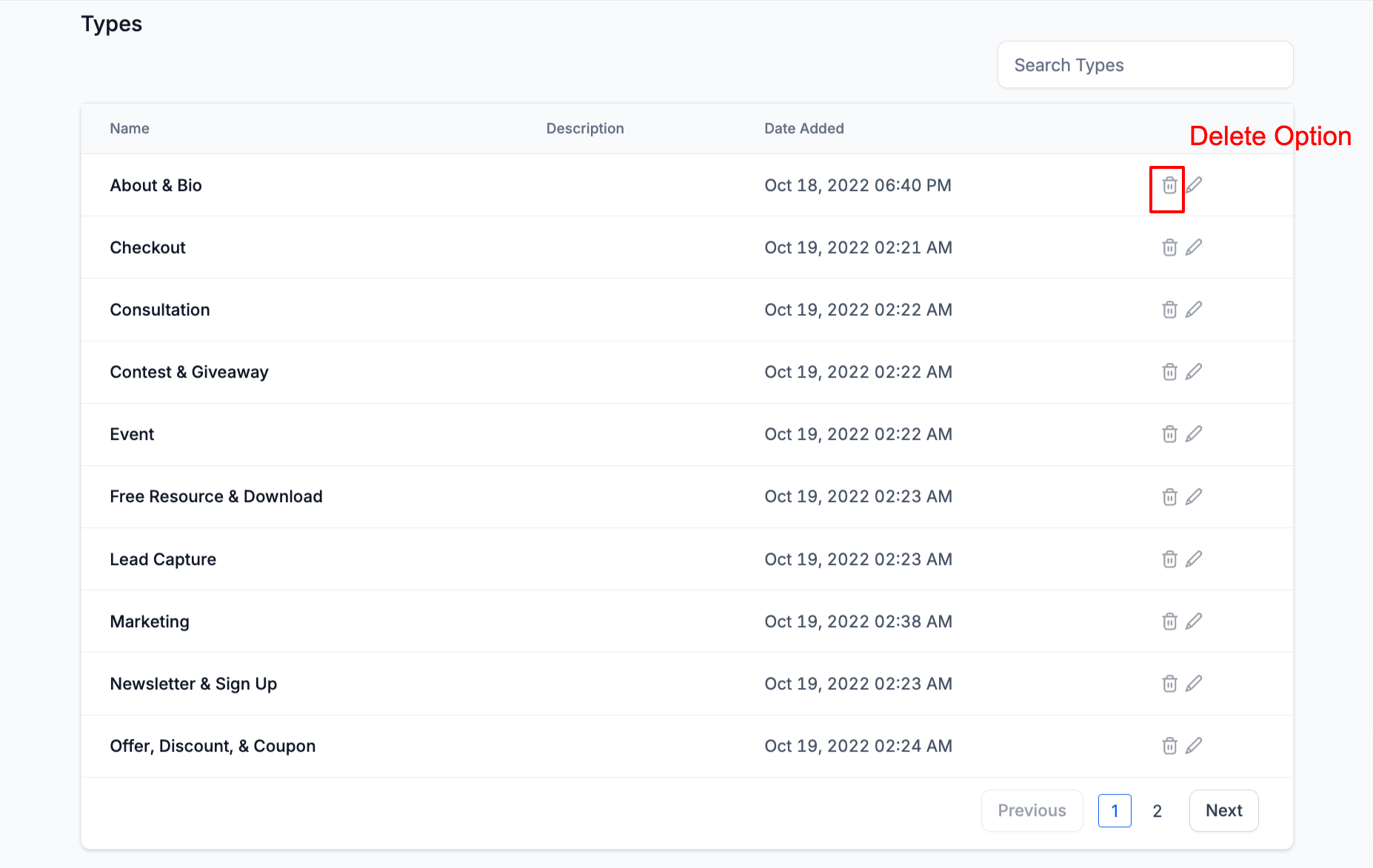
- Edit Tags:Find the tag, click edit, update details, and save.
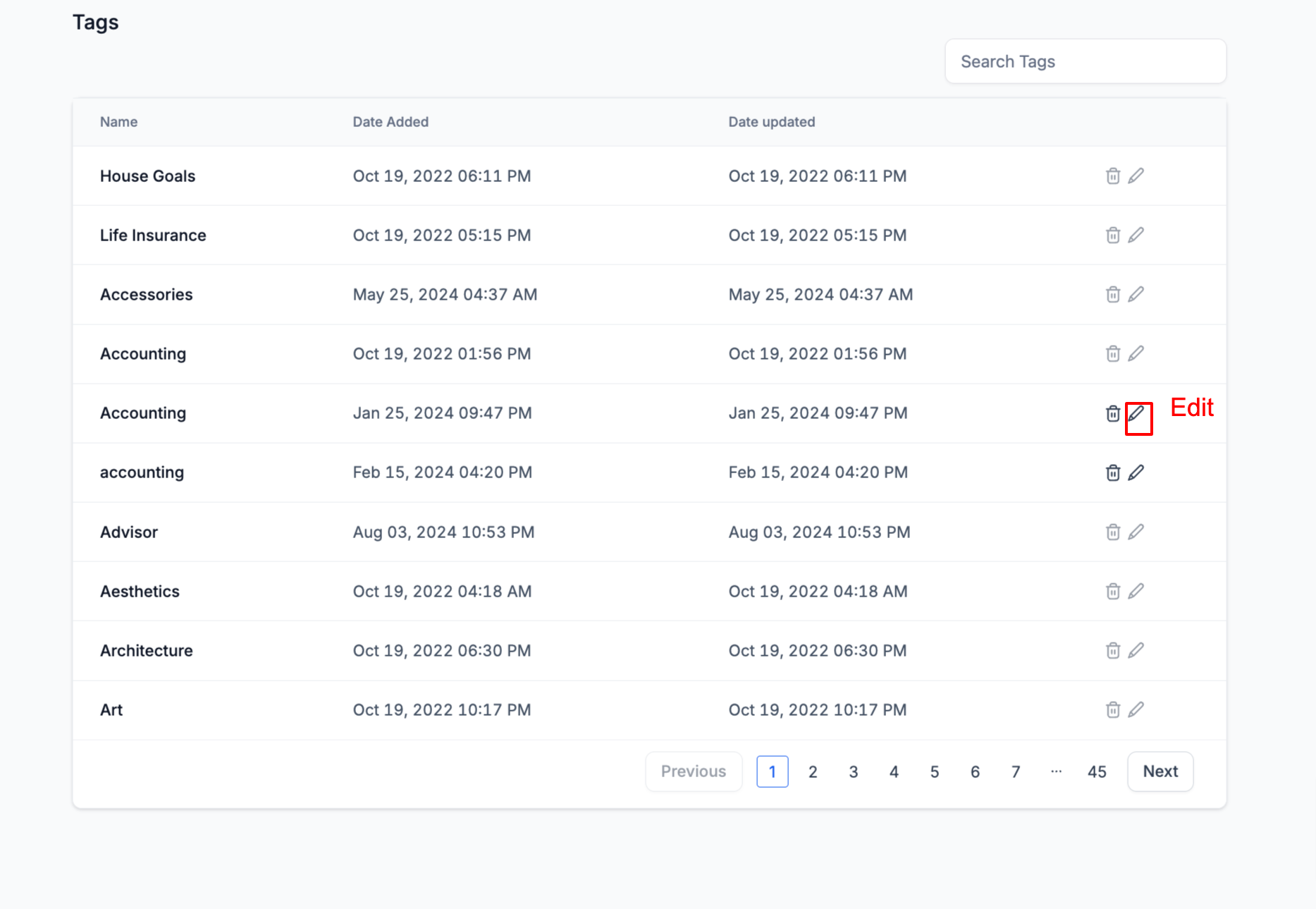
- Delete Tags:Click delete, and confirm.
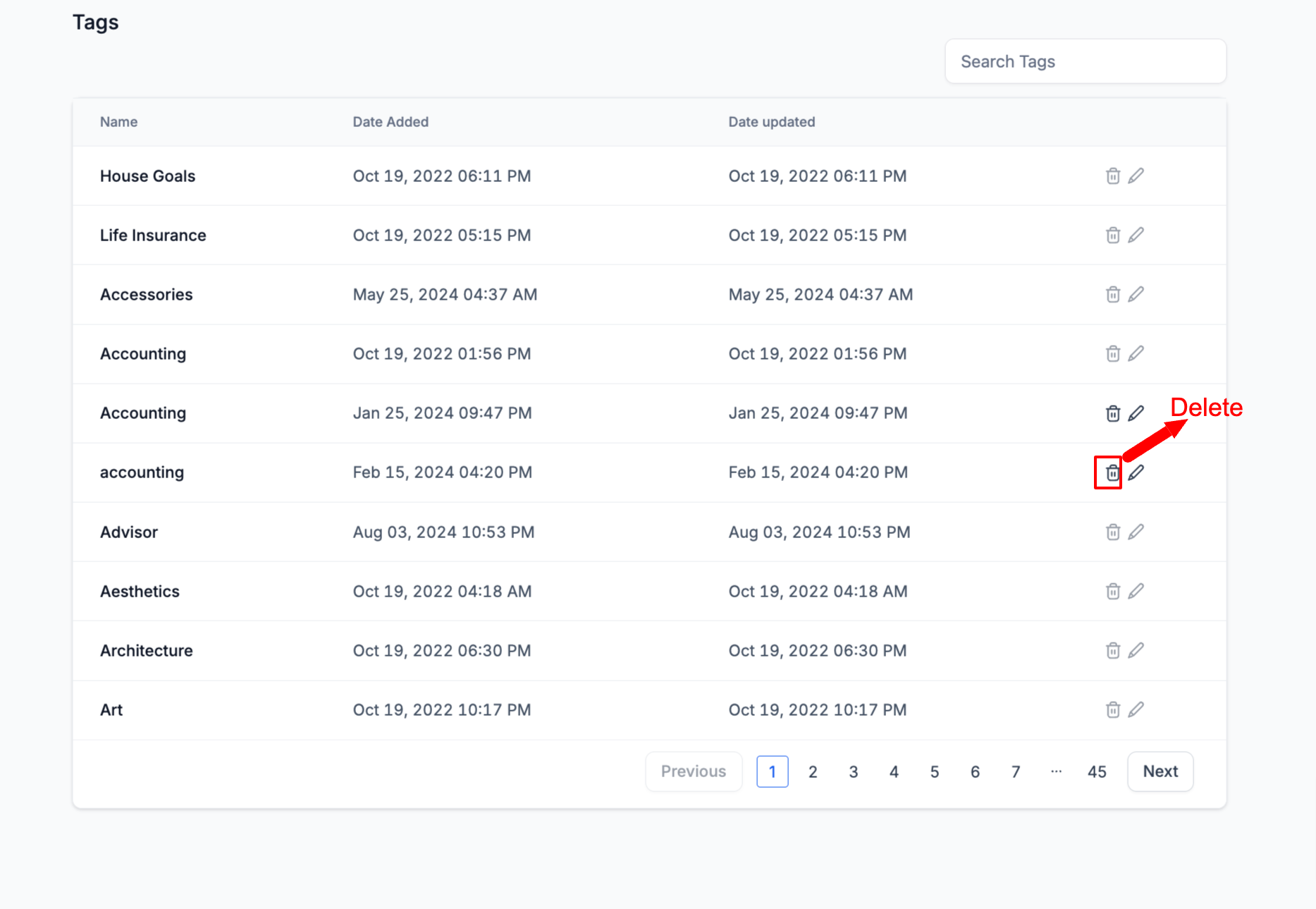
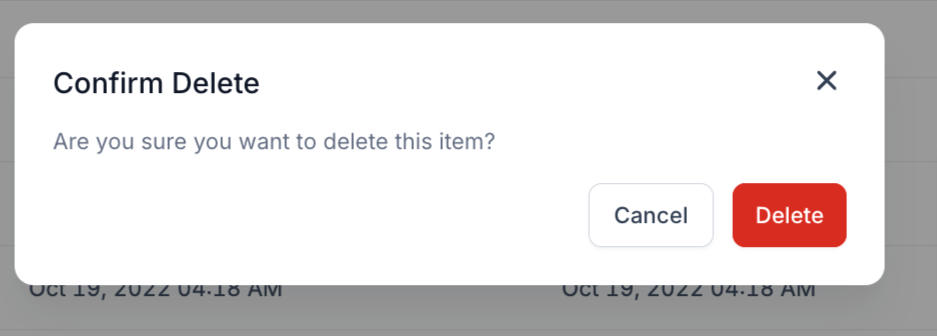
📌 Note:
- The Agency Admin can only delete or edit the categories, types or tags created by them.
- When deleting a category, if the templates are not moved to another category, those templates will be deleted as well.
- The categories added by the GHL team can only be hidden.