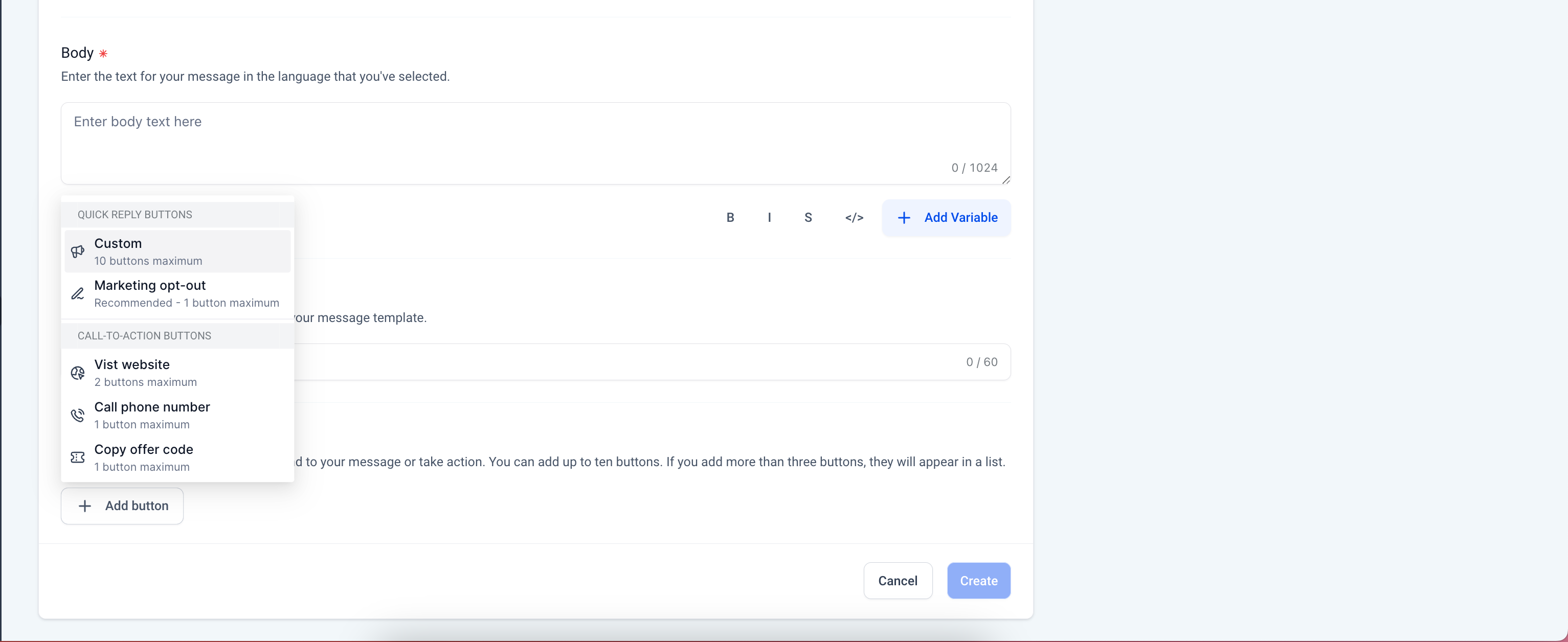new
Interactive WhatsApp Templates
We are thrilled to announce the launch of a highly requested feature: Interactive CTA (Call-To-Action) buttons. This powerful feature enable you to create more interactive, engaging, and visually appealing messages, providing a seamless experience for your users.
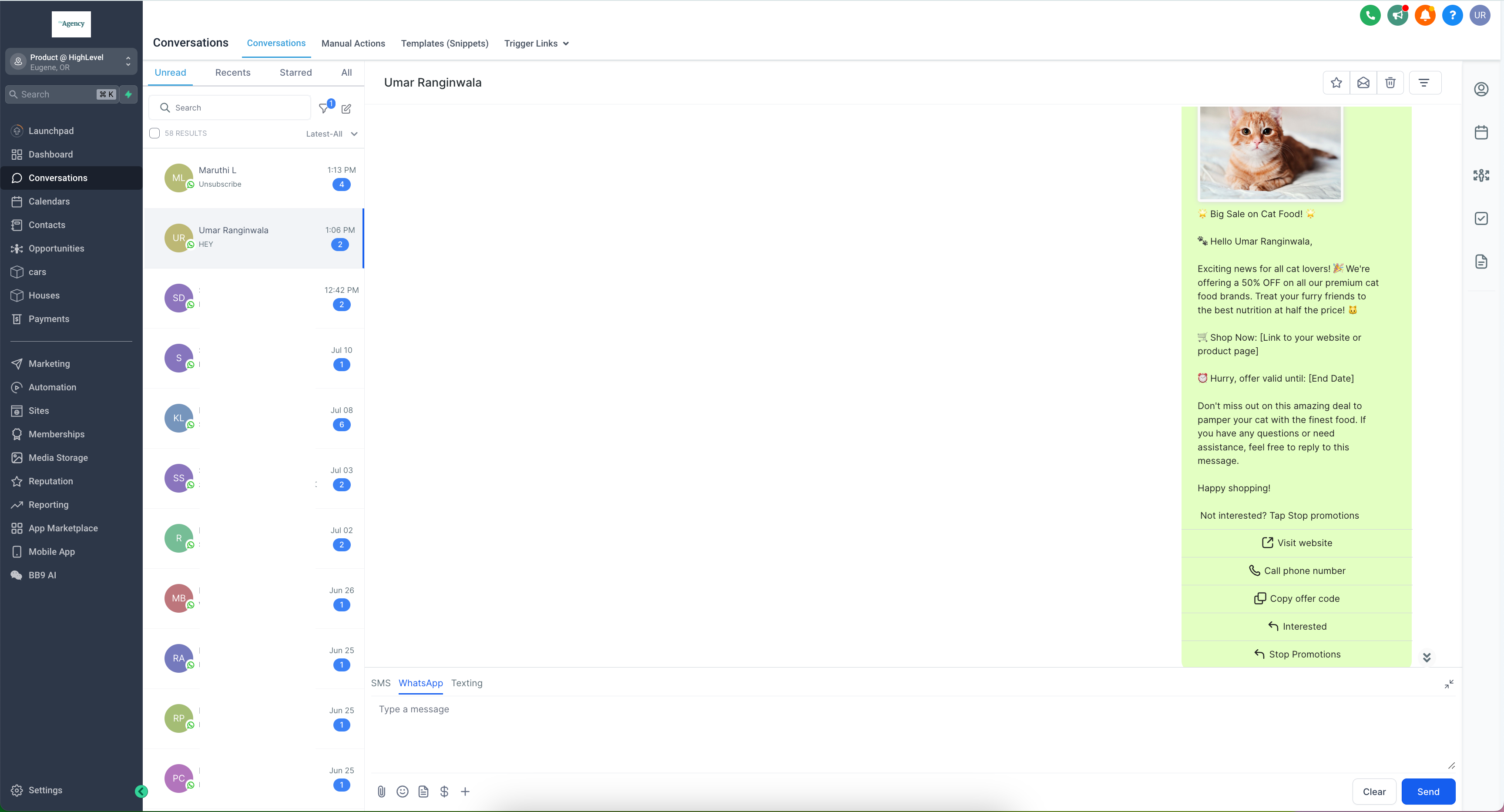
👀 Whats New:
Quick Replies:
- Allow users to respond quickly with predefined options, enhancing the conversation flow and user engagement. This allows customers to reply without typing.
Visit Website:
- Direct users to your website with a single click, increasing traffic and improving conversion rates.
Personalized Website Links:
- Utilize dynamic “Visit Website” buttons to customize links for each customer, offering a personalized experience and boosting engagement.
- Adding a variable creates a personalized link for the customer to view their info. Only one variable can be added to the end of a URL.
Call Phone Number:
- Provide an option for users to call a specified phone number directly from the message, facilitating immediate communication and support.
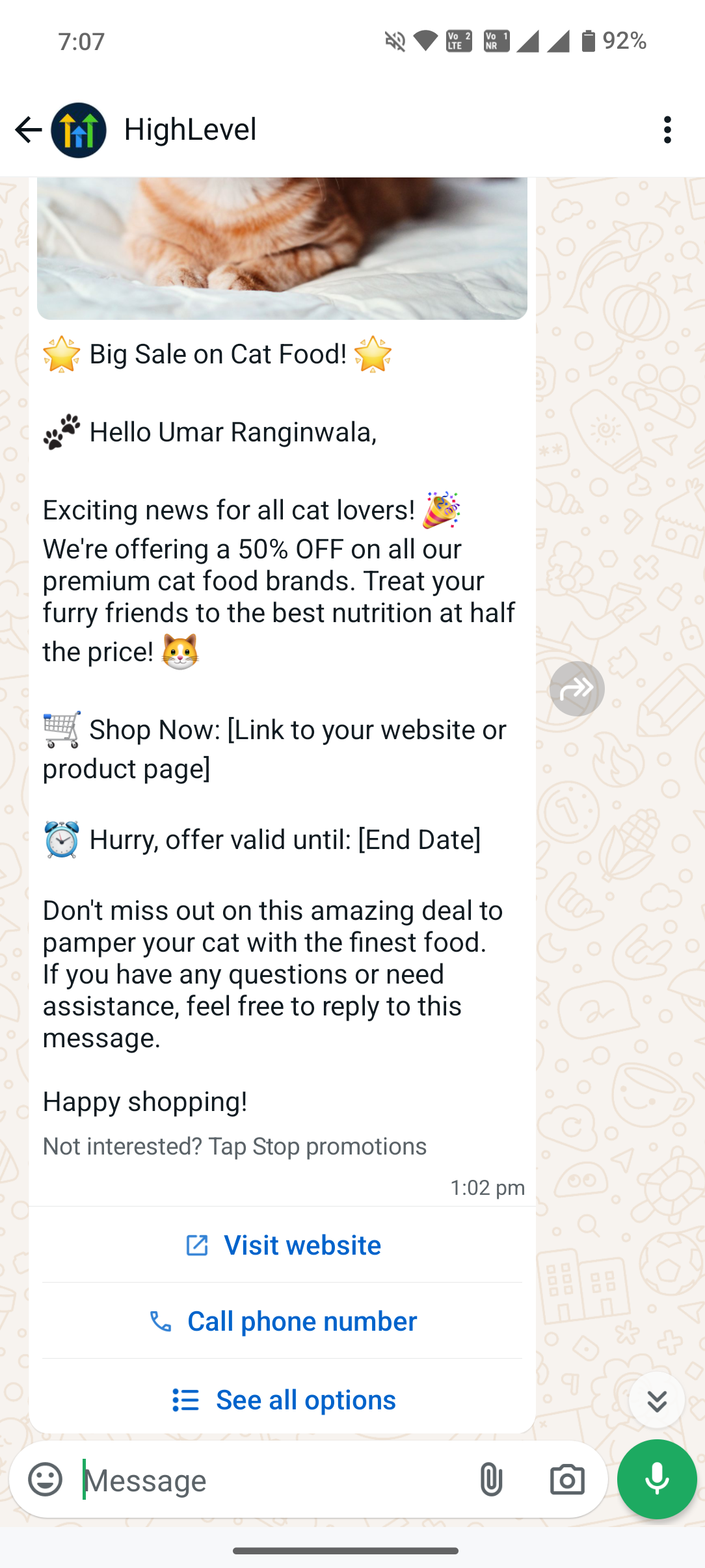
Copy Offer Code:
- Enable users to easily copy promotional codes or offer details, making it convenient for them to redeem offers.
Marketing Opt-Out:
- Give users the option to opt out of marketing messages effortlessly, ensuring compliance with WhatsApp regulations and improving user trust.
Text Formatting:
- Bold: Emphasize important information by making text bold.
- Italics: Highlight key points using italicized text.
- Strikethrough: Show edits or changes by striking through text.
- Monospace: Format code snippets or other text in a fixed-width font.
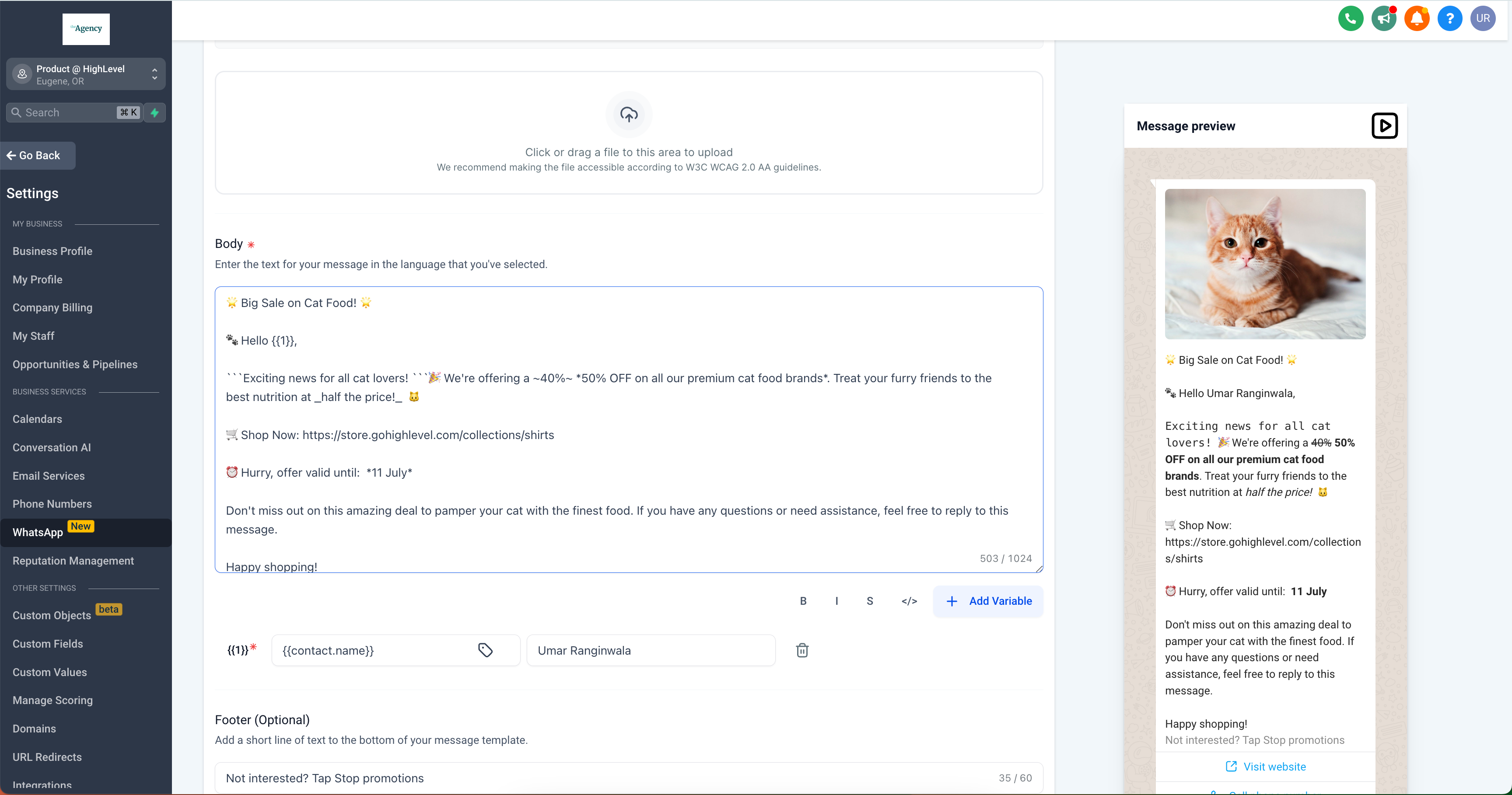
👷 How to Configure CTA Buttons and Text Formatting:
- Go to Settings>WhatsApp>Templates
- Create Template>Add Button
- Select the type of CTA button you wish to add: Quick Reply, Visit Website, Personalized Website Link, Call Phone Number, Copy Offer Code, or Marketing Opt-Out.