new
Invoicing
Import Old Invoices using CSV
What’s New?
- Seamless CSV Import: You can now import invoices from external platforms via a CSV file. This means if you have invoice data in a spreadsheet or exported from another tool, you can bring it into the system in just a few clicks.
- Date Field & Tax Mapping: When importing, you get to map CSV columns to the system’s invoice fields (e.g., issue date, due date) and match your existing taxes to the taxes you already created in the platform.
- Automated Email Summary: After the import completes, you’ll receive an email with a summary (and a CSV attachment) showing which invoices were successfully imported and which failed (along with reasons).
How to Use It
- Go toPayments → Invoices & Estimates. Click on+ New(the blue button in the top right) and select Import Invoices using CSV from the dropdown.

- Download the sample CSV and prepare Your CSV File

Important: Before uploading, add any relevant tax rates in your system’s Settings → Taxes area so that you can map them correctly.
- Upload & Map date fields to correct format as per the CSV

- Map Taxes from the file to ones in the system
The system will list any tax columns it detects from your CSV. For each tax entry, choose the matching tax rate in your account (e.g., VAT 10%, GST 10%, or any custom name).

- Import & Review: Click Start Import to begin. A green confirmation banner will appear.

- You will receive an “Invoice Import Summary” email containing details on which invoices were successfully imported and which may have failed (plus reasons).
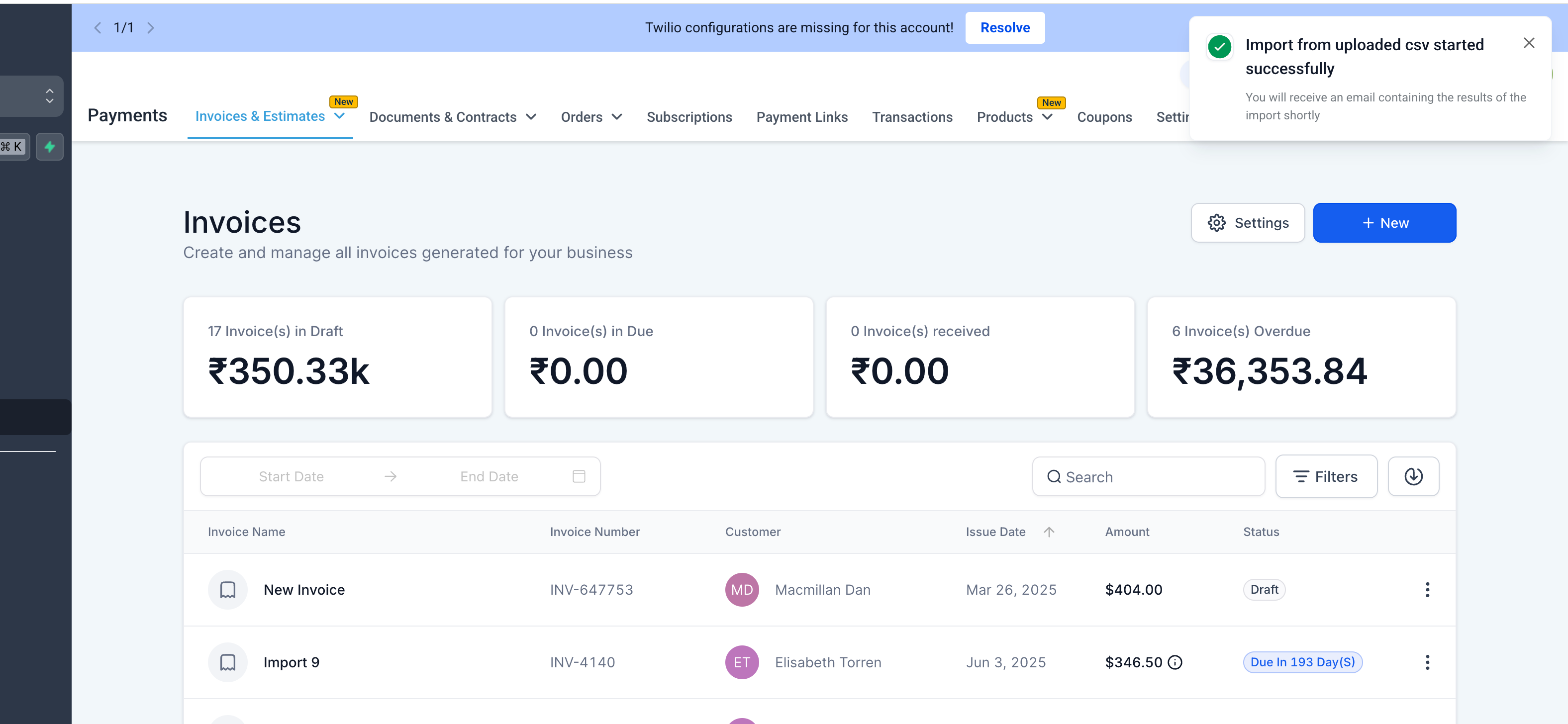

Why We Built It
Streamlined Migration
: Many businesses come with existing invoice data from other billing platforms or spreadsheets. This feature dramatically reduces the friction of manually re-creating invoices—just upload, map, and done!Time & Error Savings:
Instead of manually entering dozens (or even hundreds) of historical invoices, you can import them in bulk. This lowers the chance of typos and inconsistencies.Consolidated Billing History:
Having all your invoices in one system makes it easier to manage, report on, and keep track of your entire billing history in a single place.Important Notes
- No Automated Reminders for Imported Invoices
Imported invoices will not trigger reminder emails or texts automatically. (Any new invoices you create inside the platform will still follow your reminders schedule, but old ones brought in via CSV will be excluded.)
- Late Fees and Tips
Late fees and tips will start to apply to these imported invoices based on whatever global or default settings you have configured. If you want to disable them for certain invoices, you’ll need to adjust those settings or edit them on a per-invoice basis.