new
improved
CRM
CRM Contacts: Enhanced "Contact Type" Features 📇
We're excited to unveil three major enhancements to the "Contact Type" standard field in your CRM contacts. These updates bring new levels of customization and efficiency to your contact management.
🔑
What's New?
- Add New Contact Types
- Rename or Delete Contact Types
- Workflow Integration: Update the contact type field for a contact directly through workflows for streamlined processes.
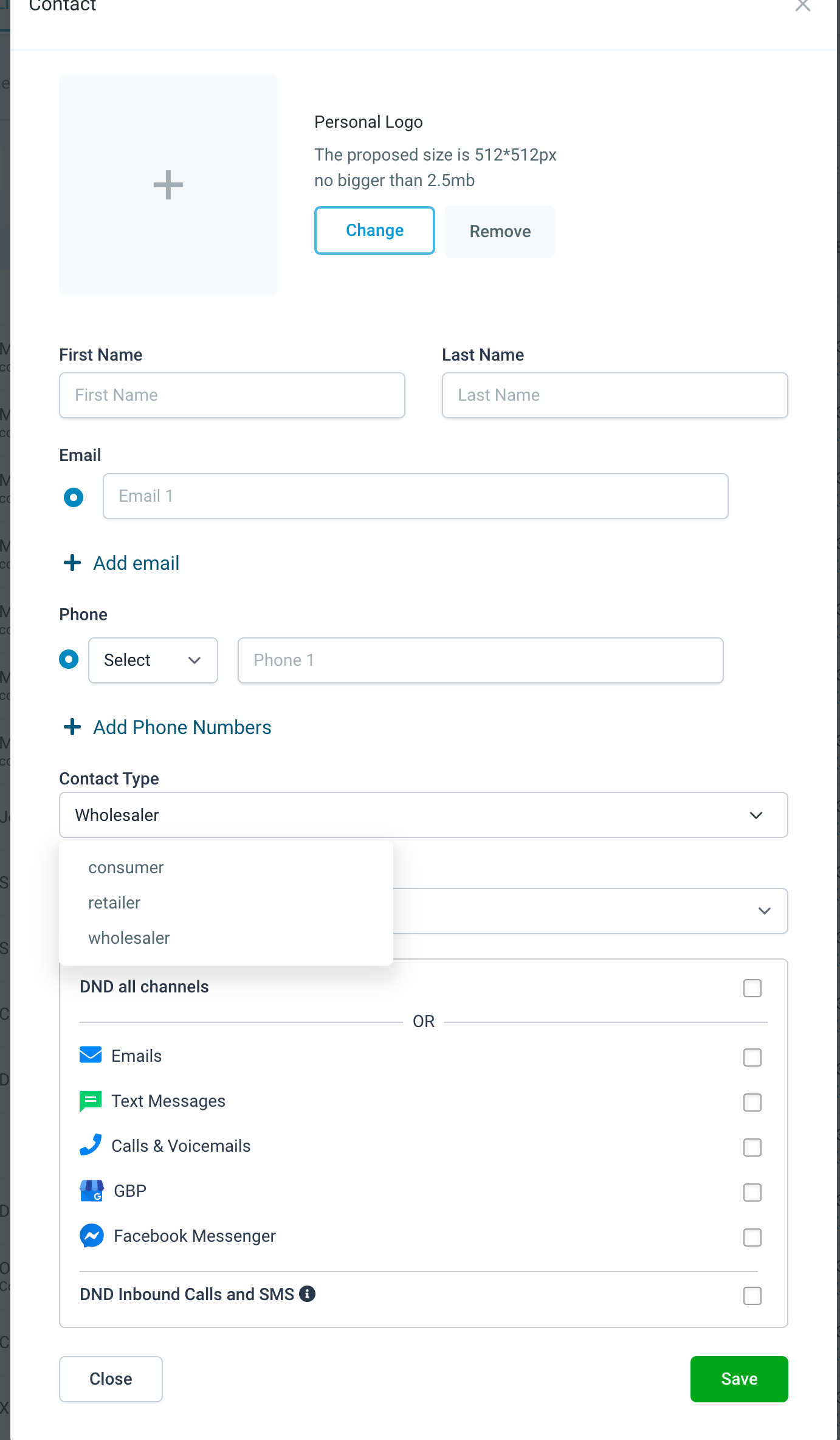
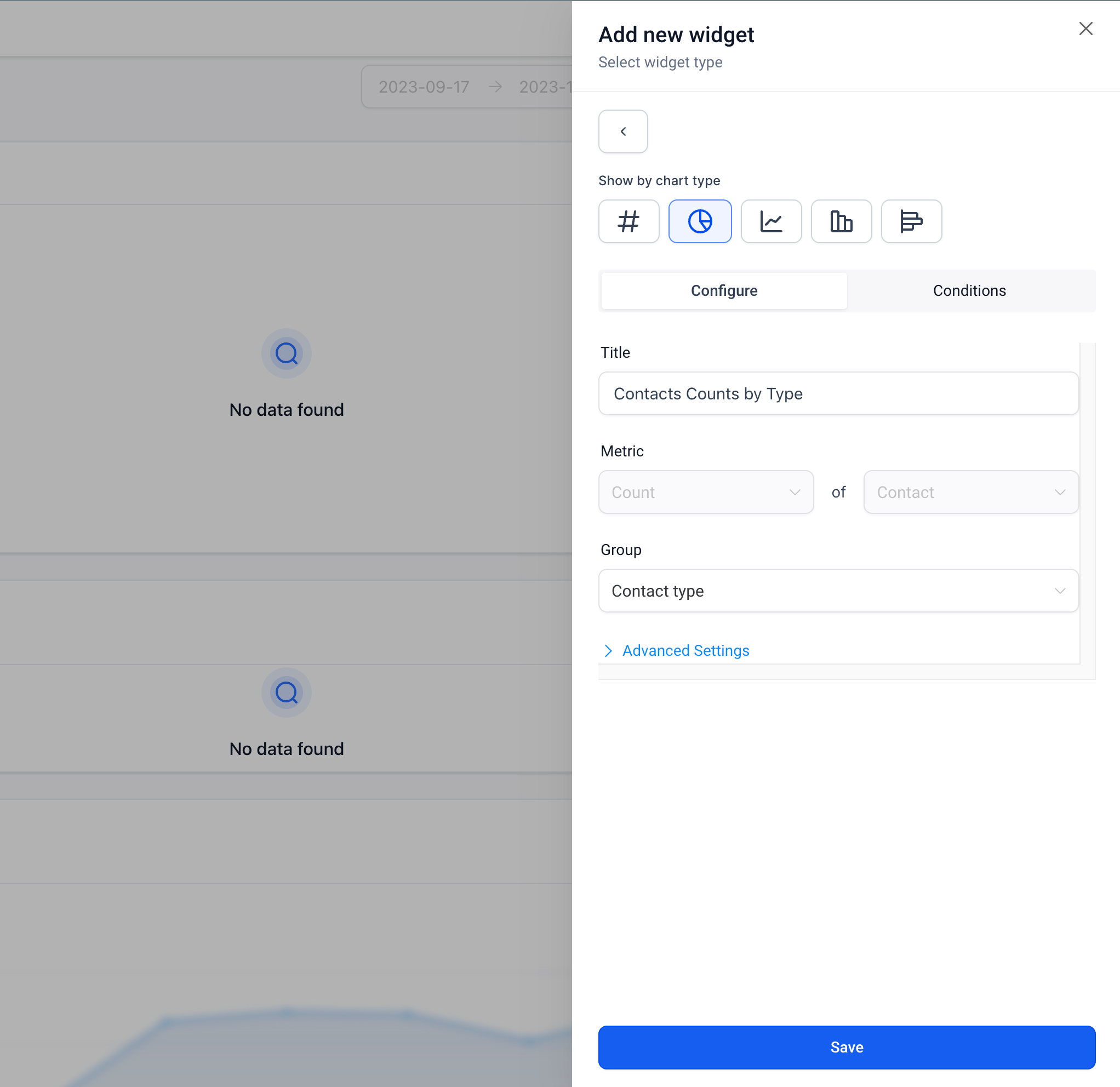
🛠️ How to Manage Contact Types?
- Navigate to the "Custom Fields" tab in the Sub-account settings.
- Go to Folders and click Edit on the field name
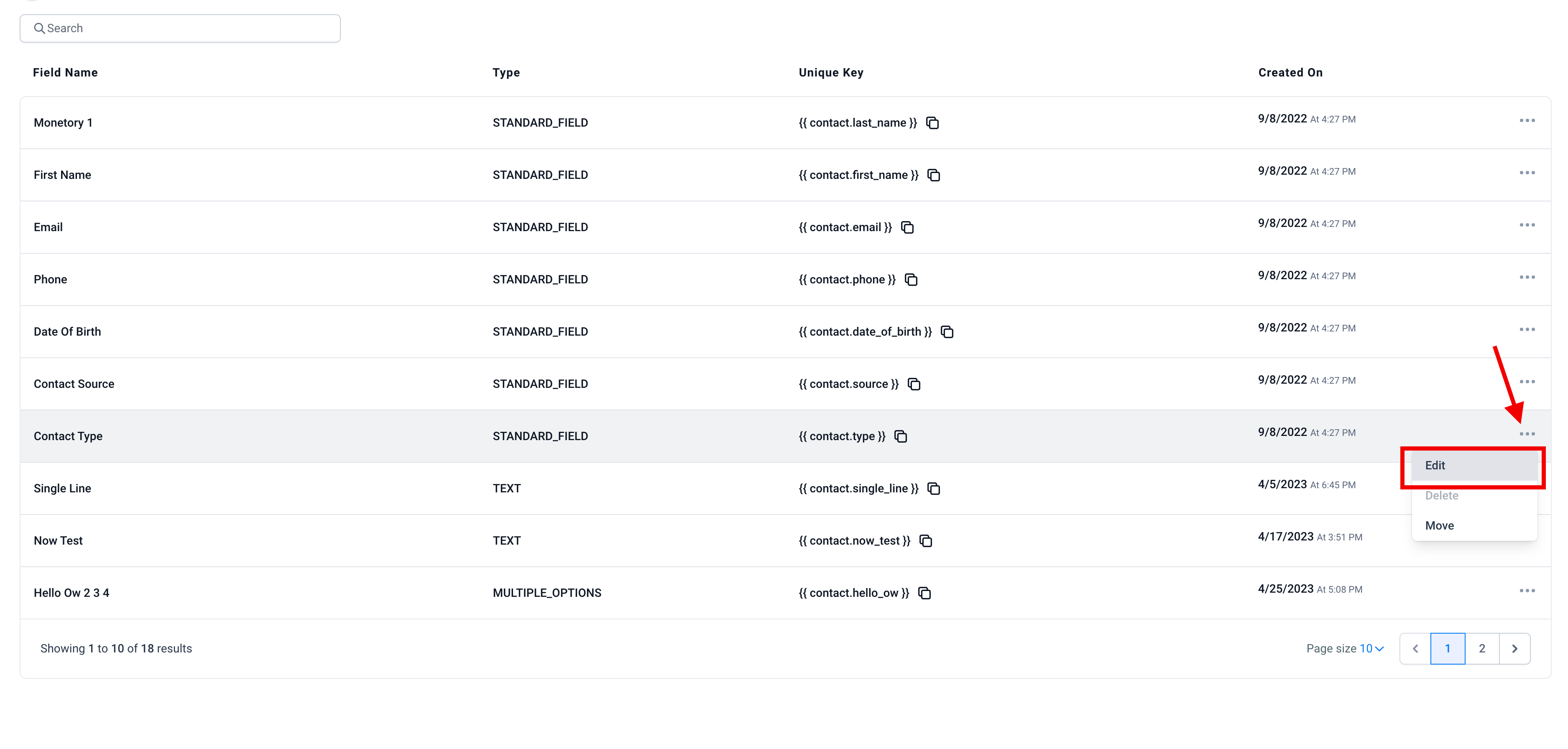
- A modal will open up allowing to manage all options for the sub-accounts' "Contact Type".
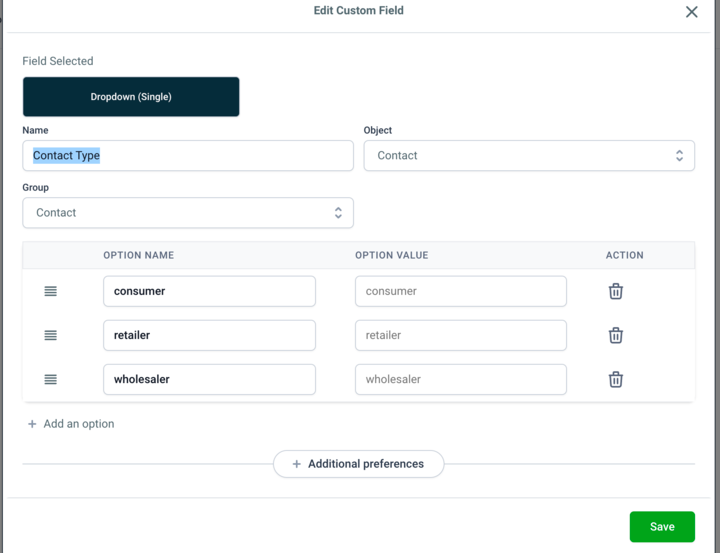
⚠️
Important Notes:
- No Duplicates:Duplicate Contact Types are not allowed to maintain clarity.
- Universal Renaming:Renaming a contact type updates the name across all contacts and smartlist filters in the UI.
🔄
Contact Type in Workflows:
- All Contact Type options created for a sub-account are visible in the dropdown of the "Update Contact" Action in workflows.
- If/Else Conditions in workflows also support the custom contact types created for the sub-account.
🔗
Migrating Existing Custom Fields:
For example, if you have a custom field "CF" with options like Buyer, Seller, and Contractors:
- Create a Workflow:Initiate the process to update contacts.
- Action Selection:Choose "Update Contact" as your action.
- Field Specification:In Fields, select "Contact Type."
- Option Selection:Pick the relevant option from the dropdown menu.
- Add contacts to this workflow by filtering through smartlists based on the custom field "CF."
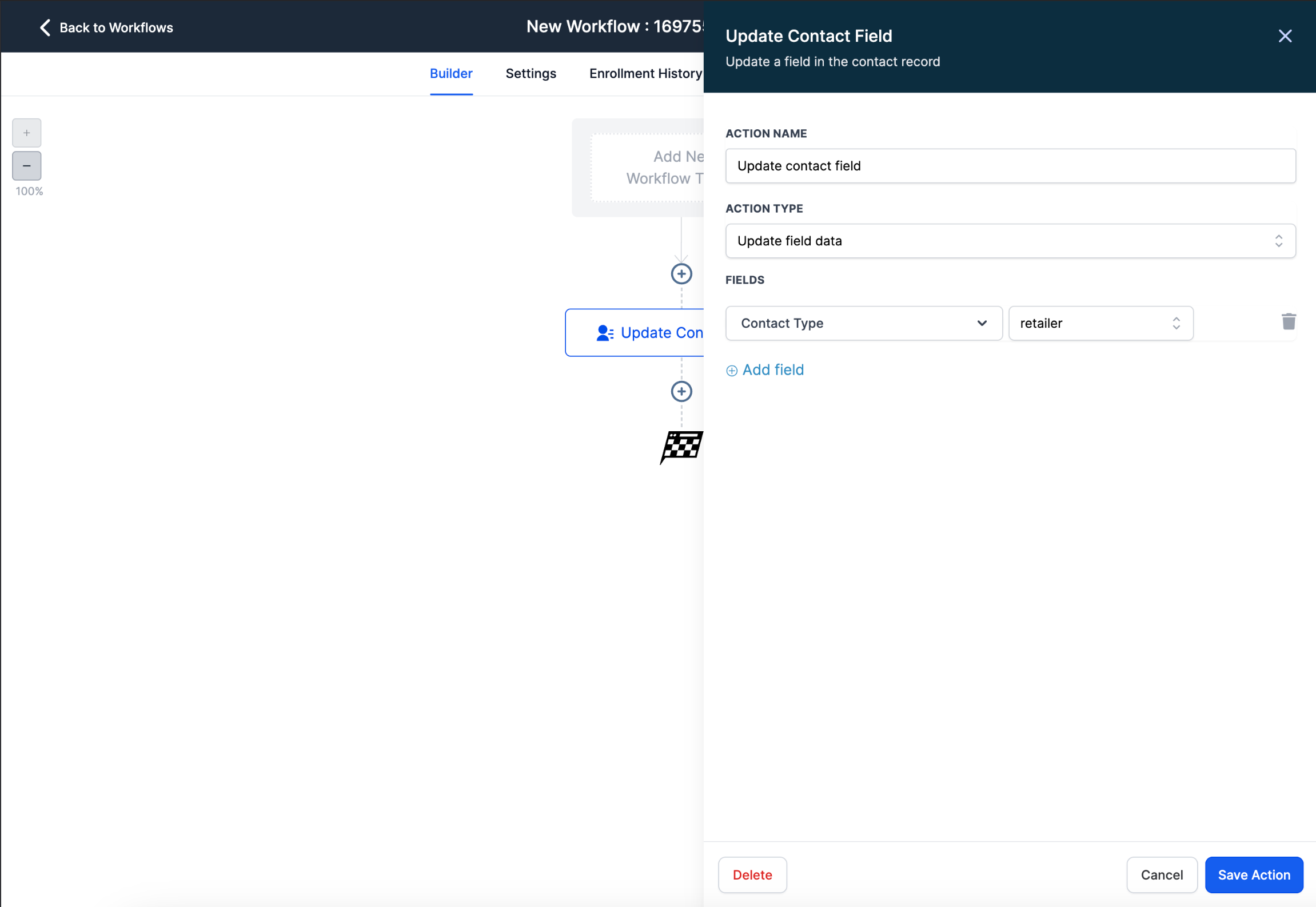
📚 Explore more about Contact Type here 👈