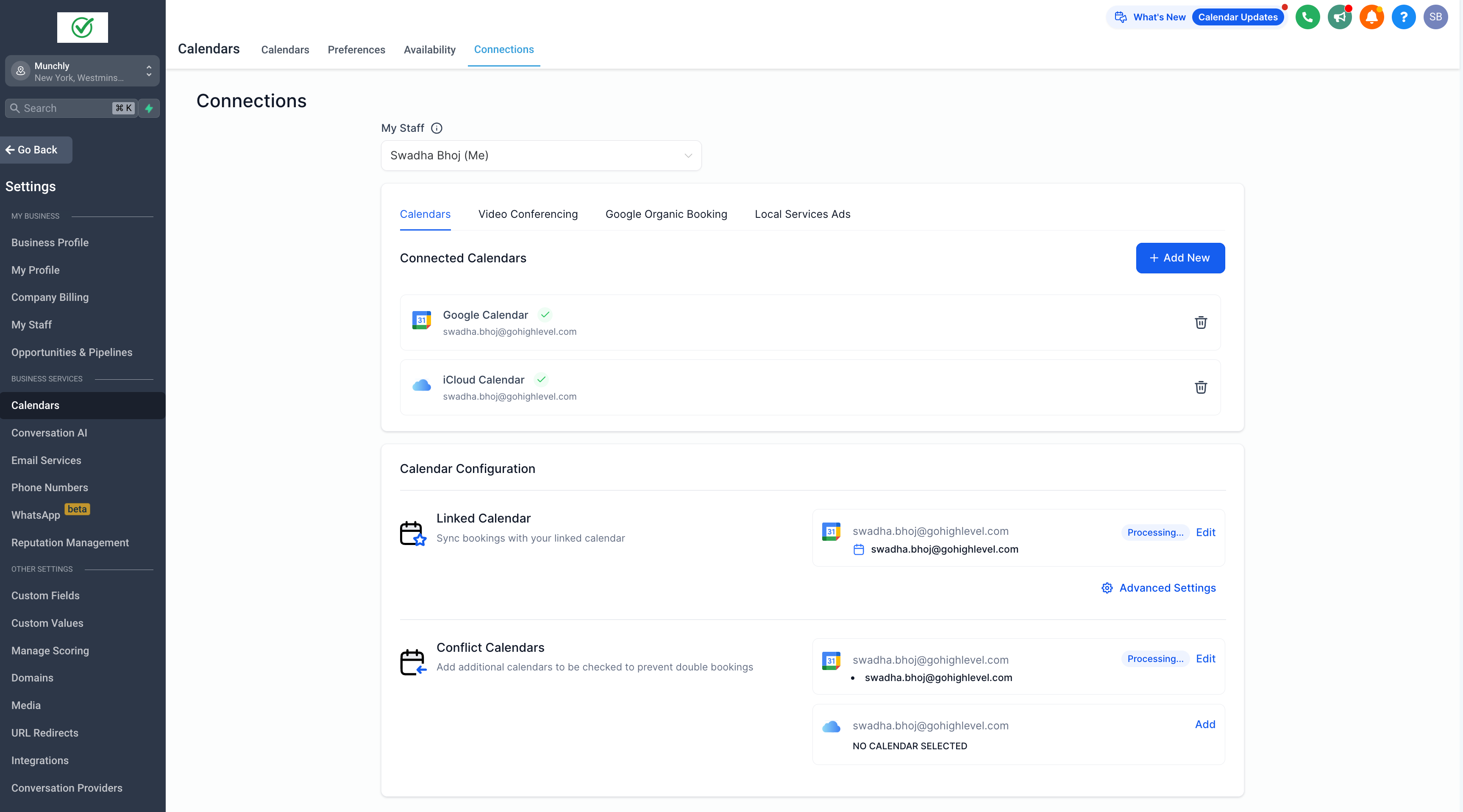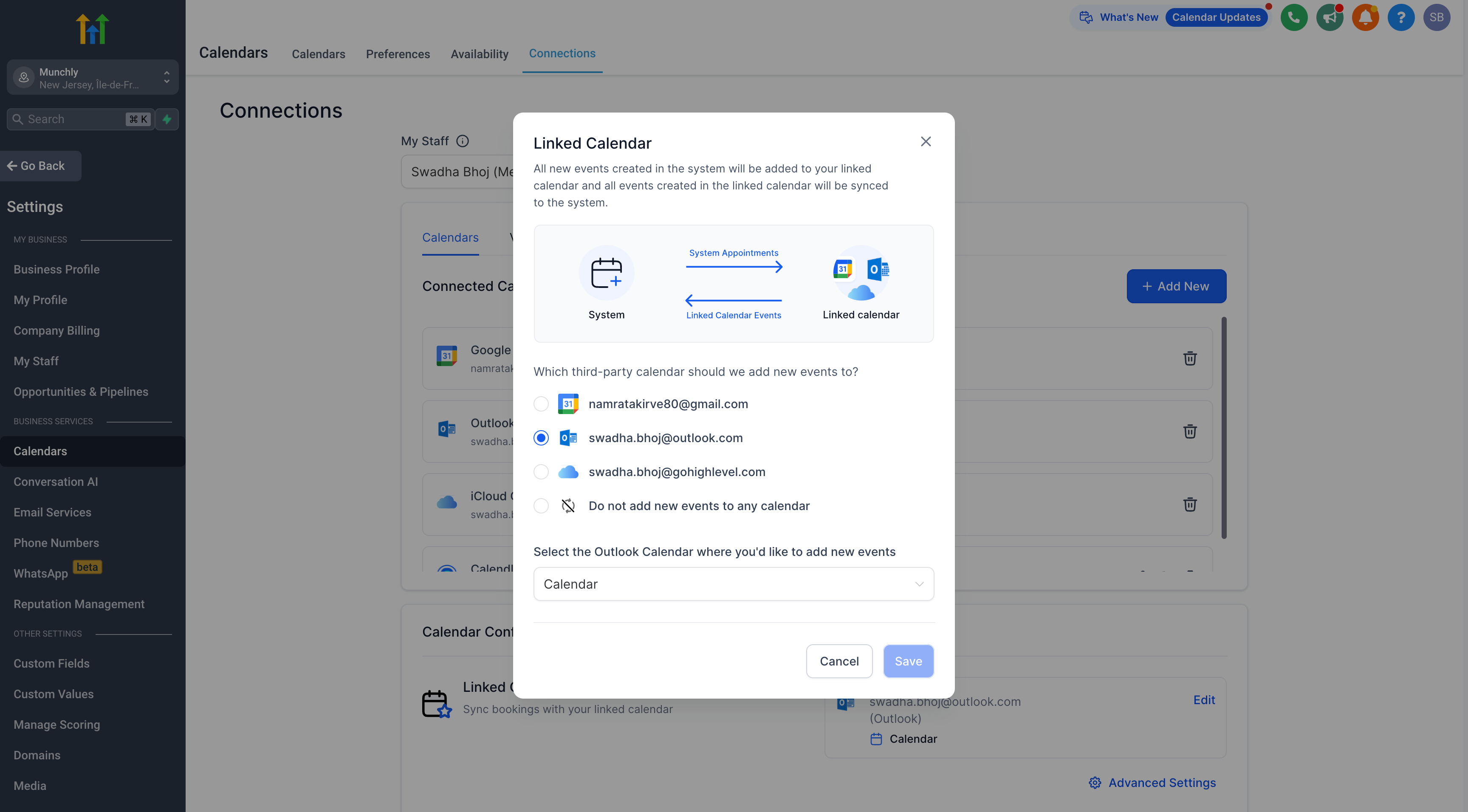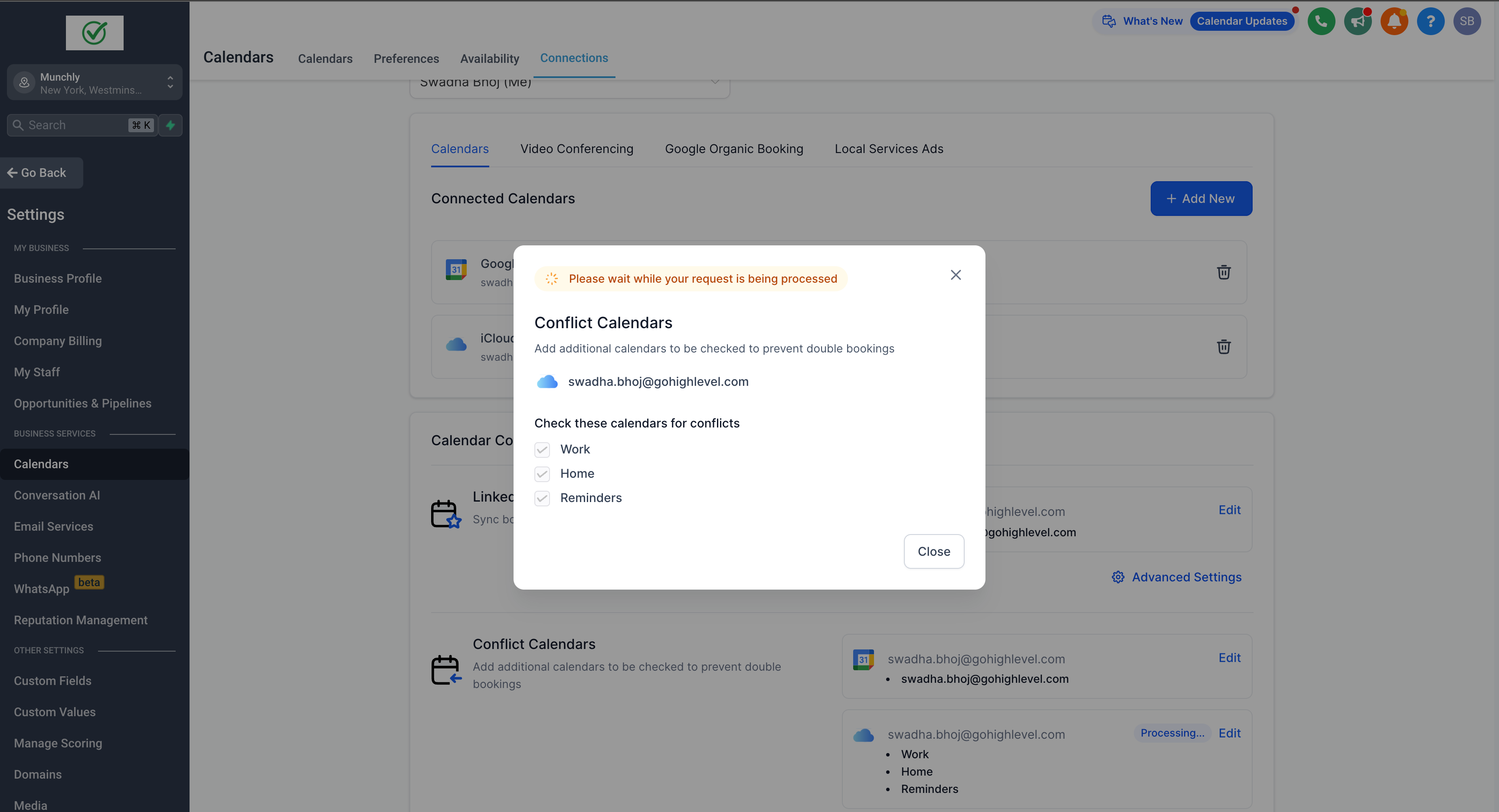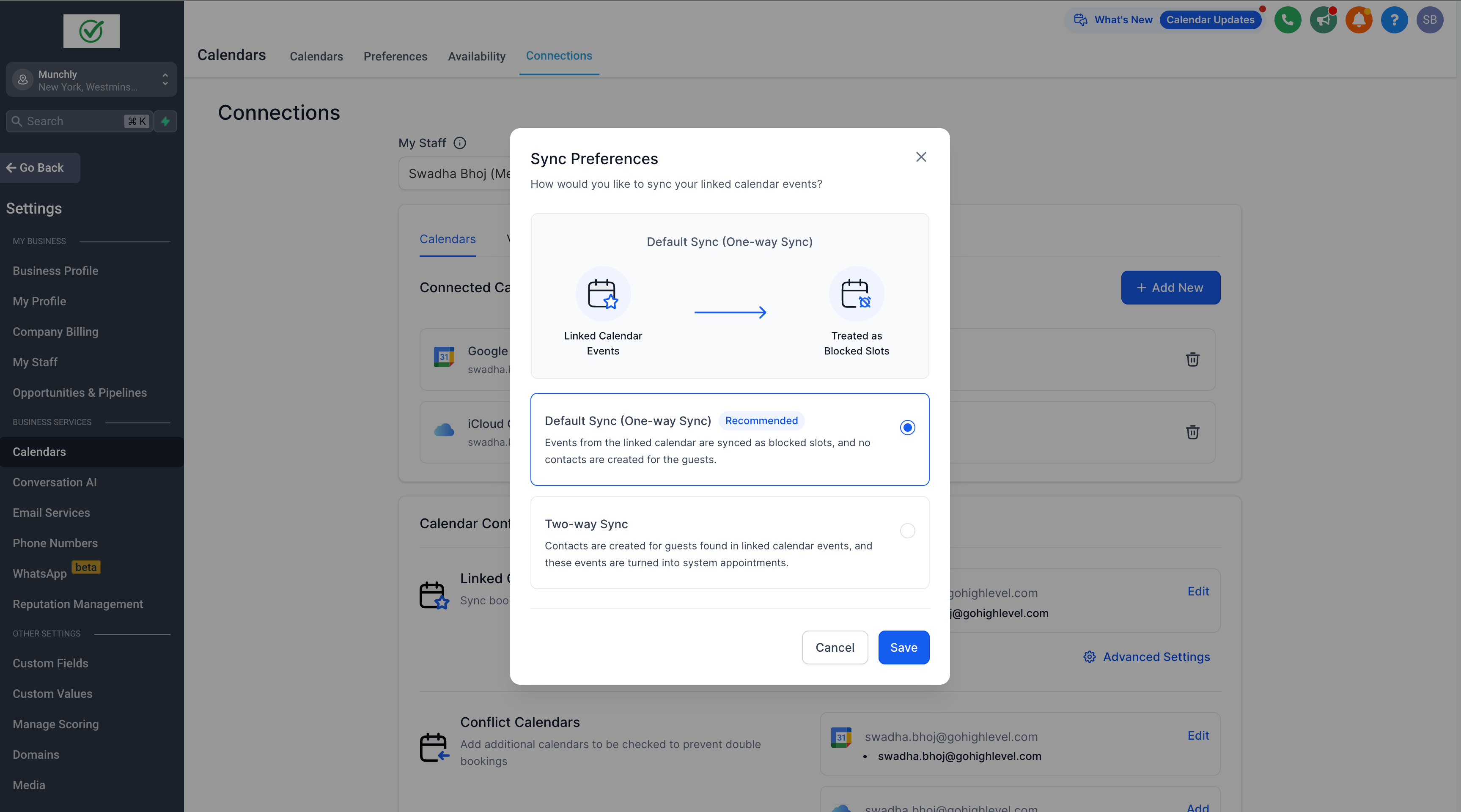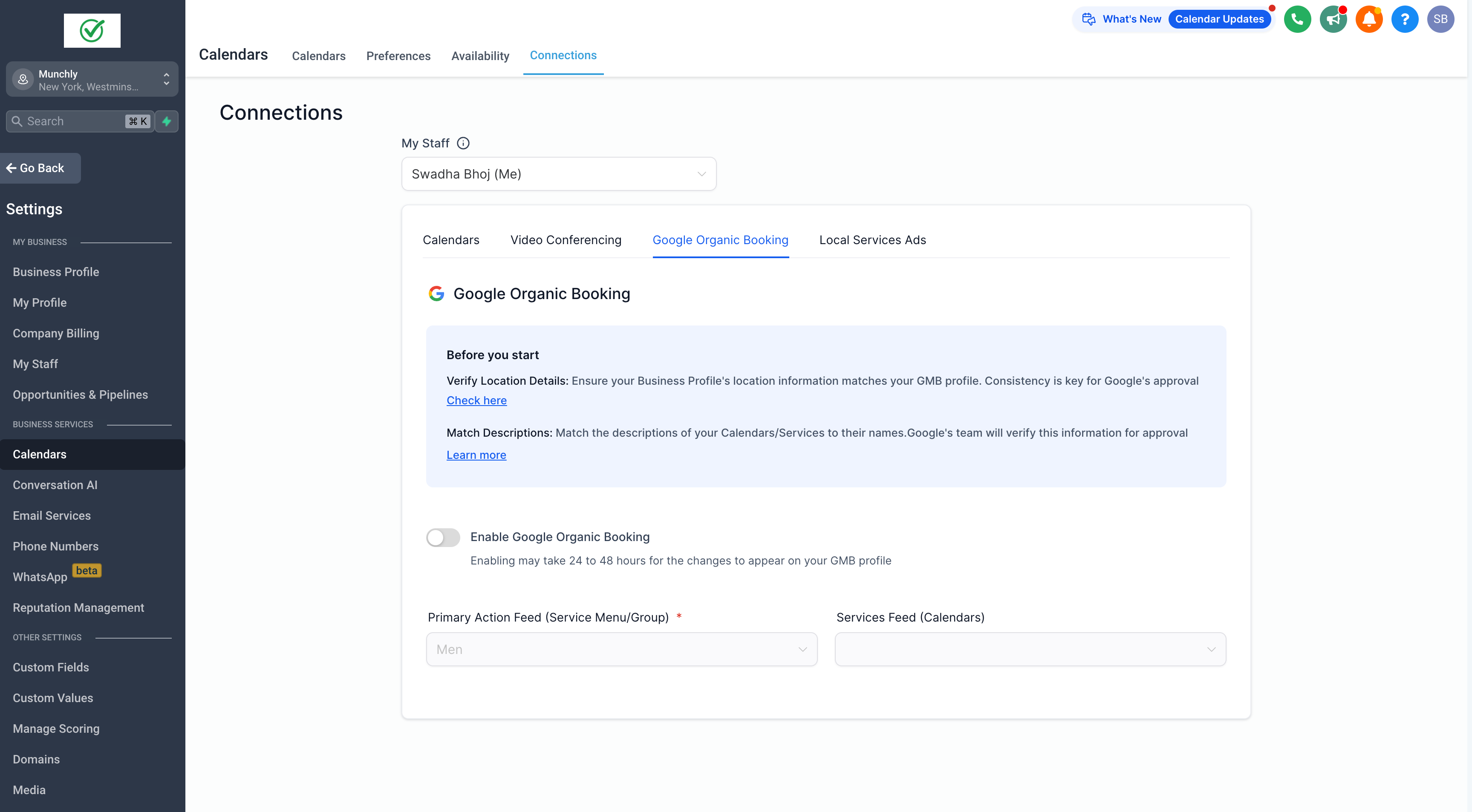new
improved
Calendar
Calendar Integration - UI/ UX Enhancements
With our redesigned UI, you can now seamlessly
connect
your user-level integrations,
such as third-party calendars and video conferencing apps, as well as account-level integrations
like Google Organic Booking and Local Services Ads, with ease and convenience.
What's New?
To simplify the
integration
and calendar setup
process, we have launched the following enhancements:- Consistentintegrationexperienceacross the My Profile page, My Staff page, and Calendar Connections.
- StreamlinedUI and UX to enhance understanding of the integrationprocess.
- Comprehensive validationsto reduce synchronization issues, ensuring a smoother integration experience.
- Enriched the user experience by providing more detailed feedback,allowing users to better understand the changes they're making.
- Processing tagdisplayed during calendar syncing to prevent further actions until the sync process is complete, ensuringuninterruptedsynchronization.
- Improveduser journey with essentialillustrationsand tooltips.
How to Use?
You can integrate your calendar from two locations:
- Settings > My Profile> Calendar Settings
- Calendars > Calendar Settings > Connections Tab
To integrate:
- Click on ADD NEW.
- Choose your integration.
- Enter your credentials and complete the integration.
- Configure your calendar settings for accurate event syncing.