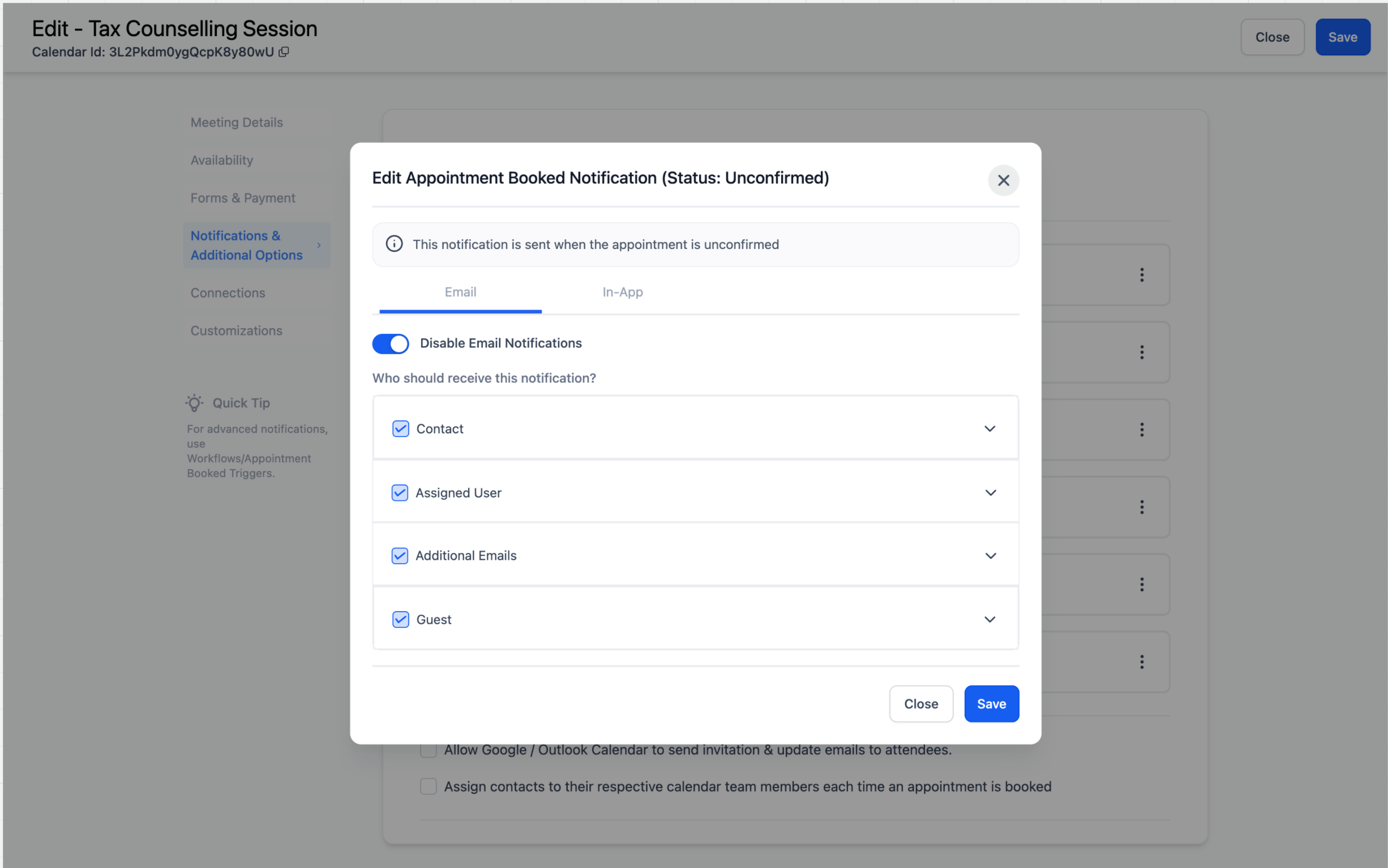new
improved
Calendar
Calendar: Email Notifications & In-App Notifications
What's New?
We're excited to announce that users can now fully customize their email and in-app notifications related to appointments!
Email Notifications:
Previously
, the only option was to enable or disable
confirmation emails. With this update
, users can now fully customize
notification content, choose specific recipients
(Contact, Guest, Assigned User, Additional Emails), and utilize five new notification types
beyond the original confirmation email: Appointment Booked, Cancellation, Reschedule, Reminder, and Follow-Up.In-App Notifications:
Similar to email notifications, in-app notifications also include the same six types. Businesses can configure who receives these in-app notifications when relevant changes are made to appointments. Notifications are sent via the
web app and mobile app
, with the flexibility to choose between sending to the assigned user or any specific users.Note:
- Notifications can be configuredat the individualcalendar level.
- For EventCalendars, the default recipient for in-app is theaccount admin. Forothercalendar types, the default recipient is theassigned user.
How to Use?
Configure Email Notifications:
- Go to Calendar > Calendar Settings > Select the calendar and click on the Notifications tab.
- Choose the notification type and click Edit.
- Toggleon Email Notification to enable, andcustomize contentfor different recipients.
- Choose an existing email templateor create acustomsubject line and email body, set when Reminder and Follow-Up emails are sent, and send atest emailif needed.
- Click Saveto apply your settings.
Configure In-App Notifications:
- Choose the notification type and click Edit.
- Go to the In-App taband toggle on In-App Notification.
- Select the user(s)who should receive the notifications.
- Click Save.