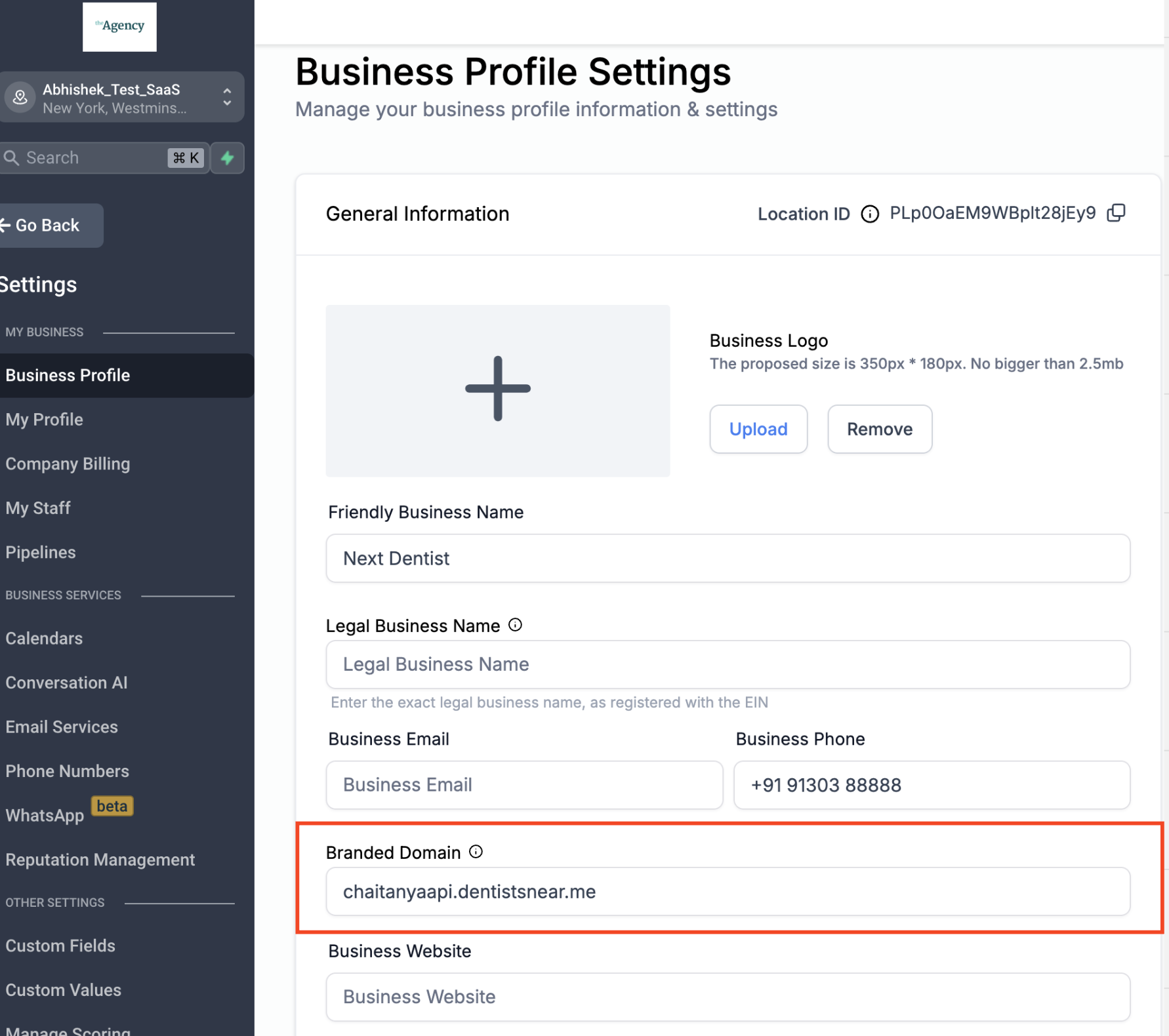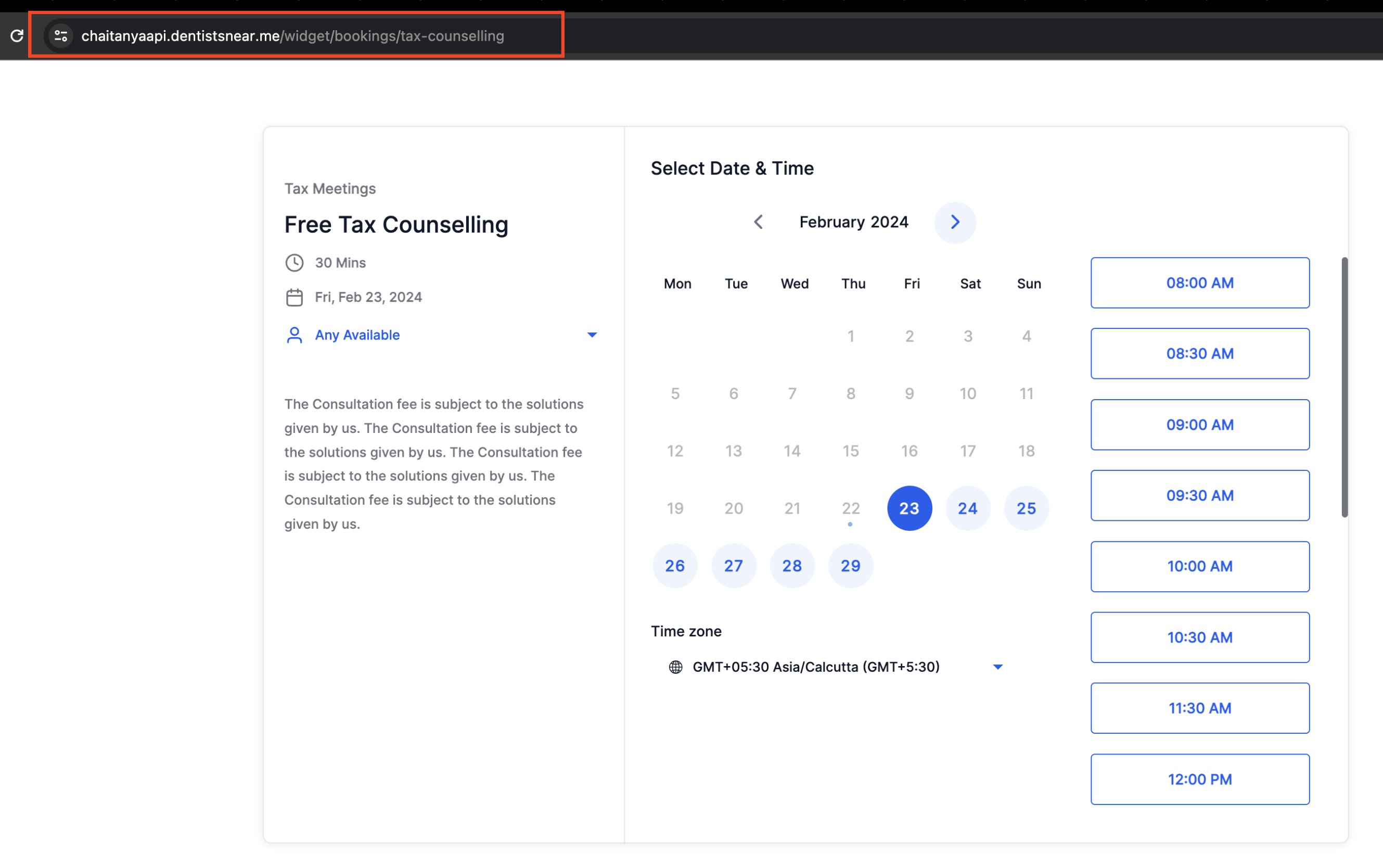new
improved
Calendar
Branded Domain for Calendars
What's New?
- Previously,calendar URLs were determined by the domain configured in theagency settings (API Domain). With this update, we introduce branded domains at the sub-account level.
- Now,the domain configured at thesub-account levelwill be utilized for allcalendar links,allowing users to experiencebranded URLstailored to their preferences.
Please Note:
These
changes are dependent
on the configuration of the sub-account-level branded domain. However, in the absence of configuration
, the system will revert to using the agency-level API domain.
Impact of Branded Domain on Calendars:
- All Calendar Links (Scheduling Link, Permanent Link, One-Time Link)
- Group Links, Service Menu Links
- Calendar, Group and Service Menu Embed Code
- Reschedule Links and Cancellations Links
- Google Organic Booking (Action URL and Service URL)
How to Use?
To leverage this feature, ensure that your sub-account is configured with a branded domain name. Follow these steps:
- Navigate to Subaccount Settings > Business Profile.
- Scroll down to the Branded Domain section.
- Configure your domain by creating a CNAMEpointing to 'link.msgsndr.com'.
- Add the domainunder the Branded Domain field.